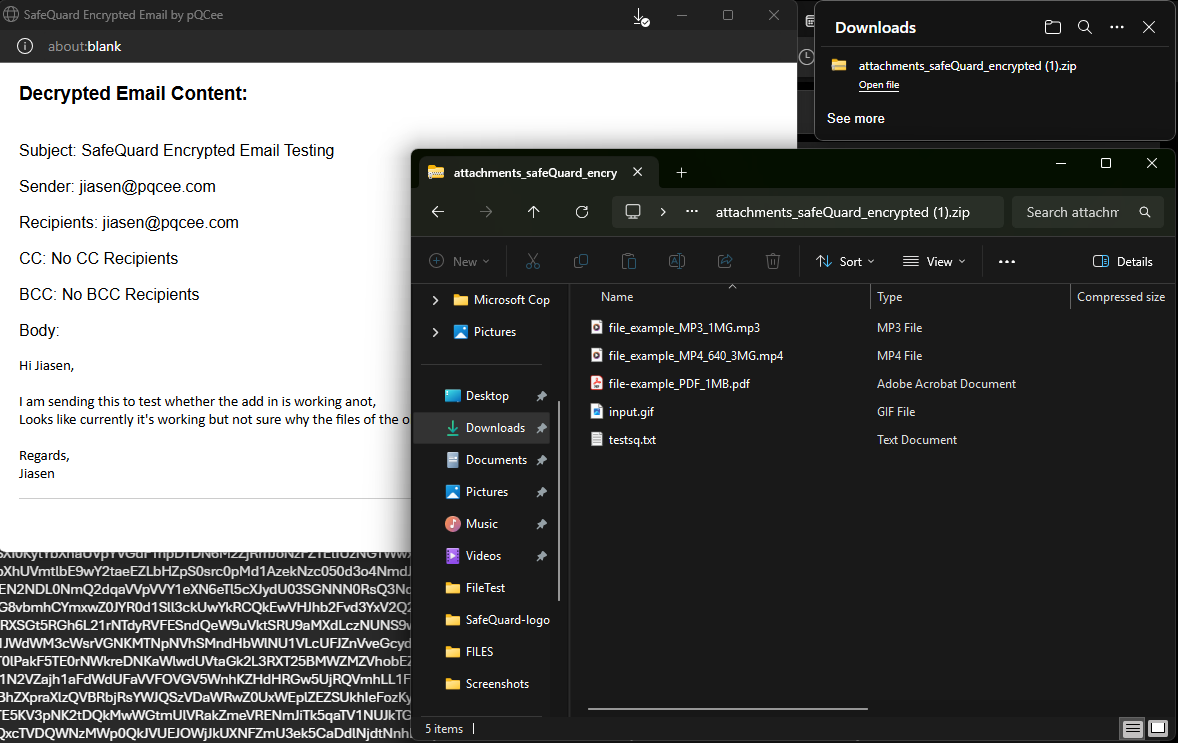3. Using the SafeQuard for Outlook Solution¶
Note
Currently available on windows desktop app and web. Limited support for mobile devices (iOS/iPadOS/Android).
Warning
Email saved as draft will not be stored as encrypted. This add-in only encrypts emails when they are sent.
3.1. Encryption¶
3.1.1. How to activate the SafeQuard Encryption for email¶
Compose New Mail
Select Insert > Click SafeQuard for Outlook
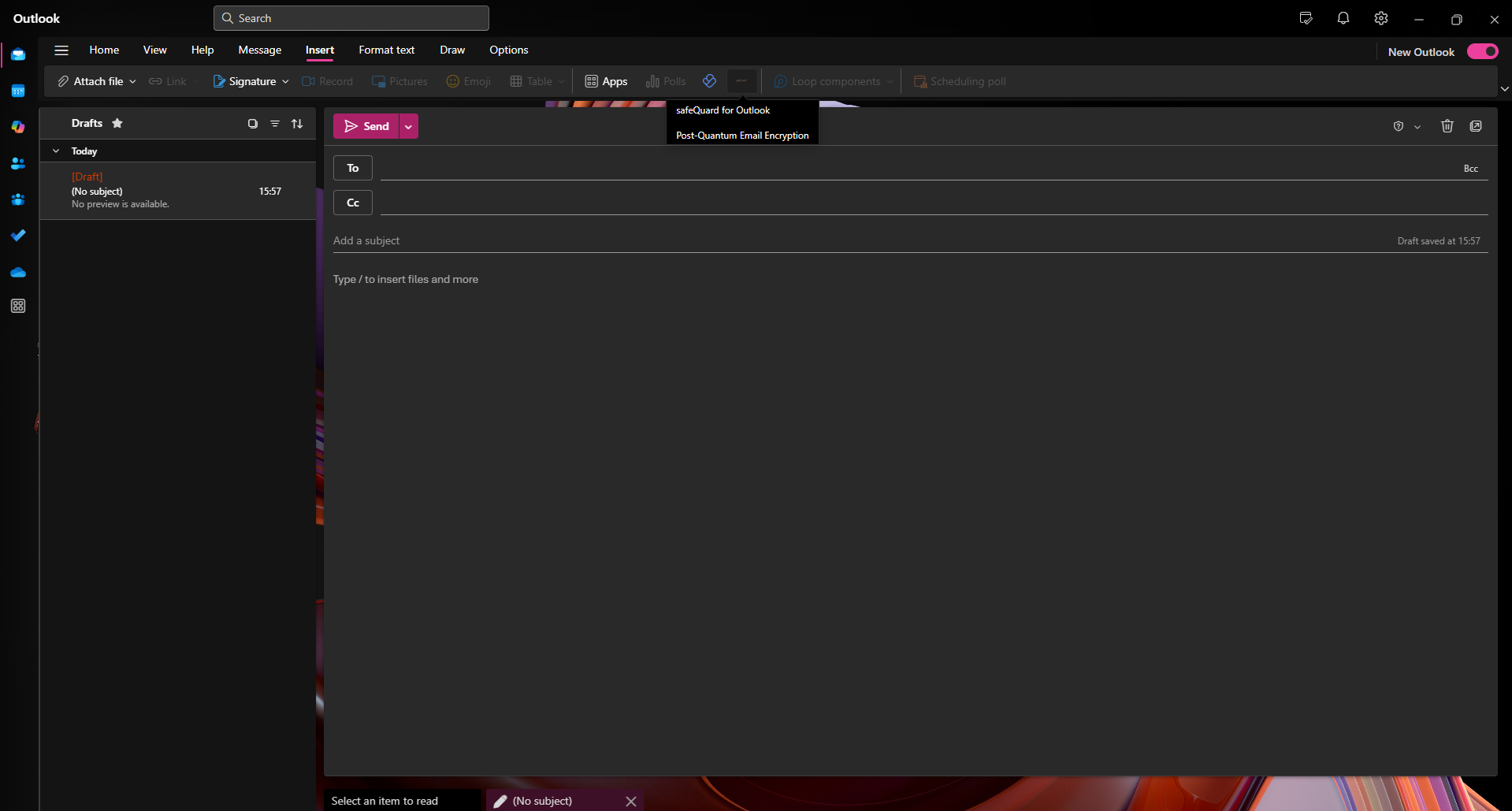
Select your encryption options
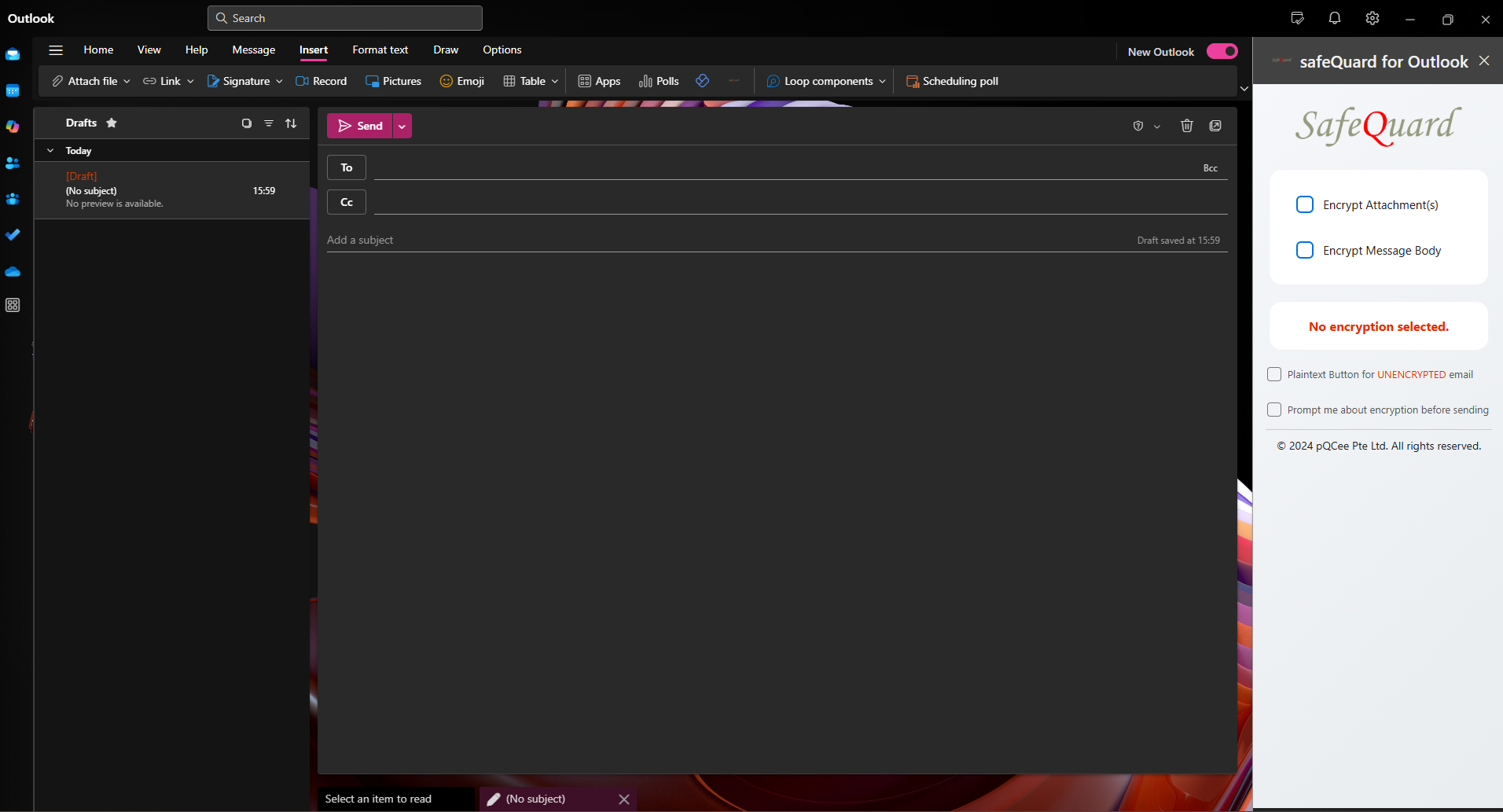
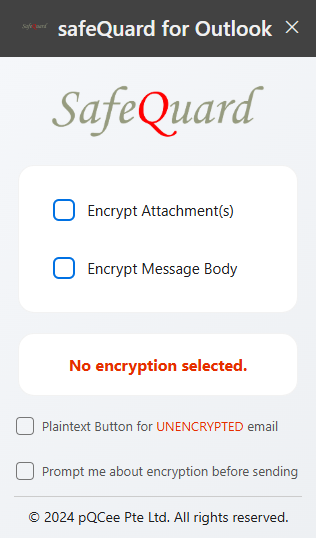
Encrypt Attachment Checkbox
Encrypt Message Body Checkbox
Plaintext Button Checkbox
Send alert Prompt Checkbox
Click to send.
if send alert prompt is enabled, you will see a confirmation dialog with the selected encryption options.

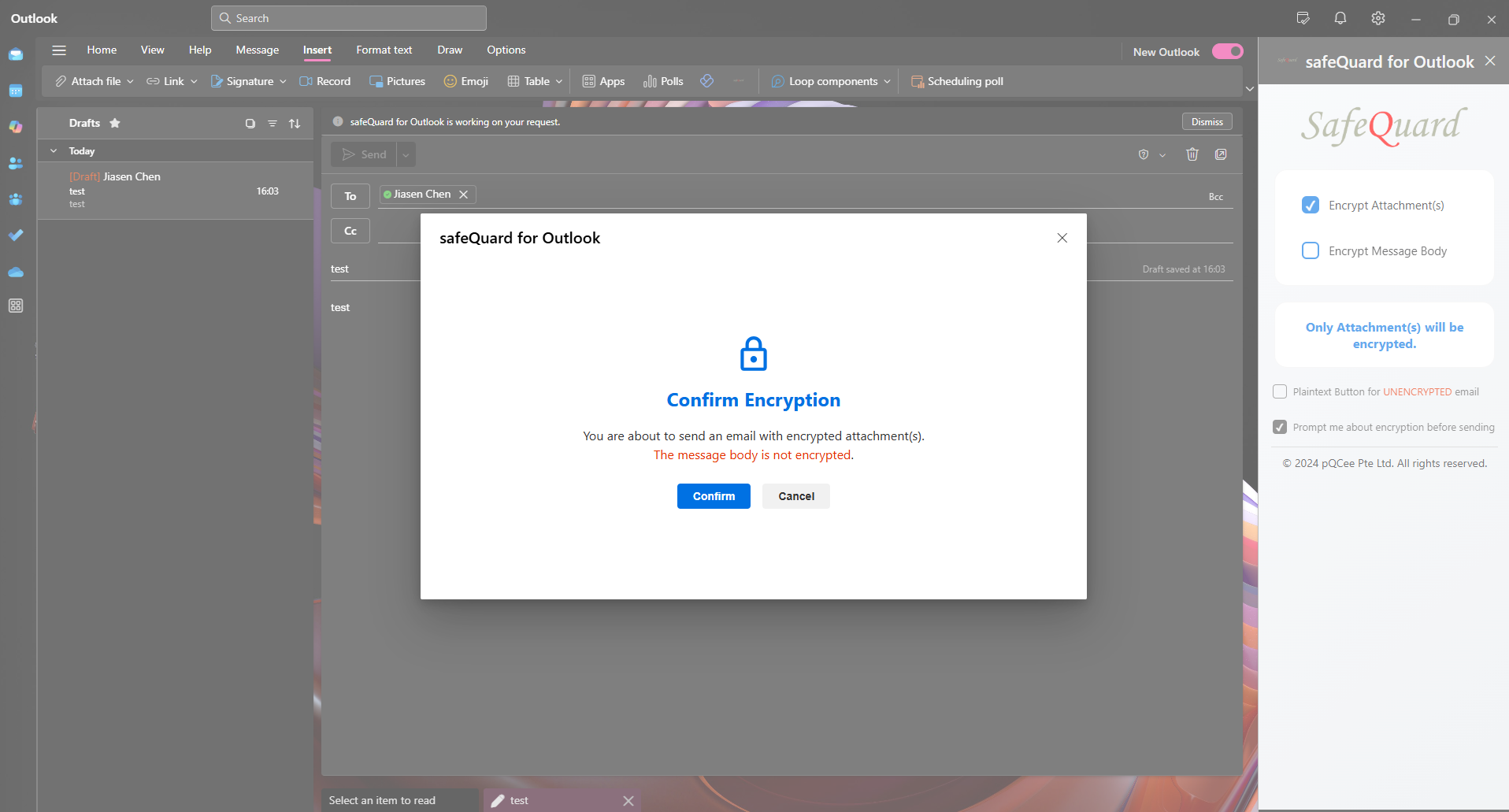
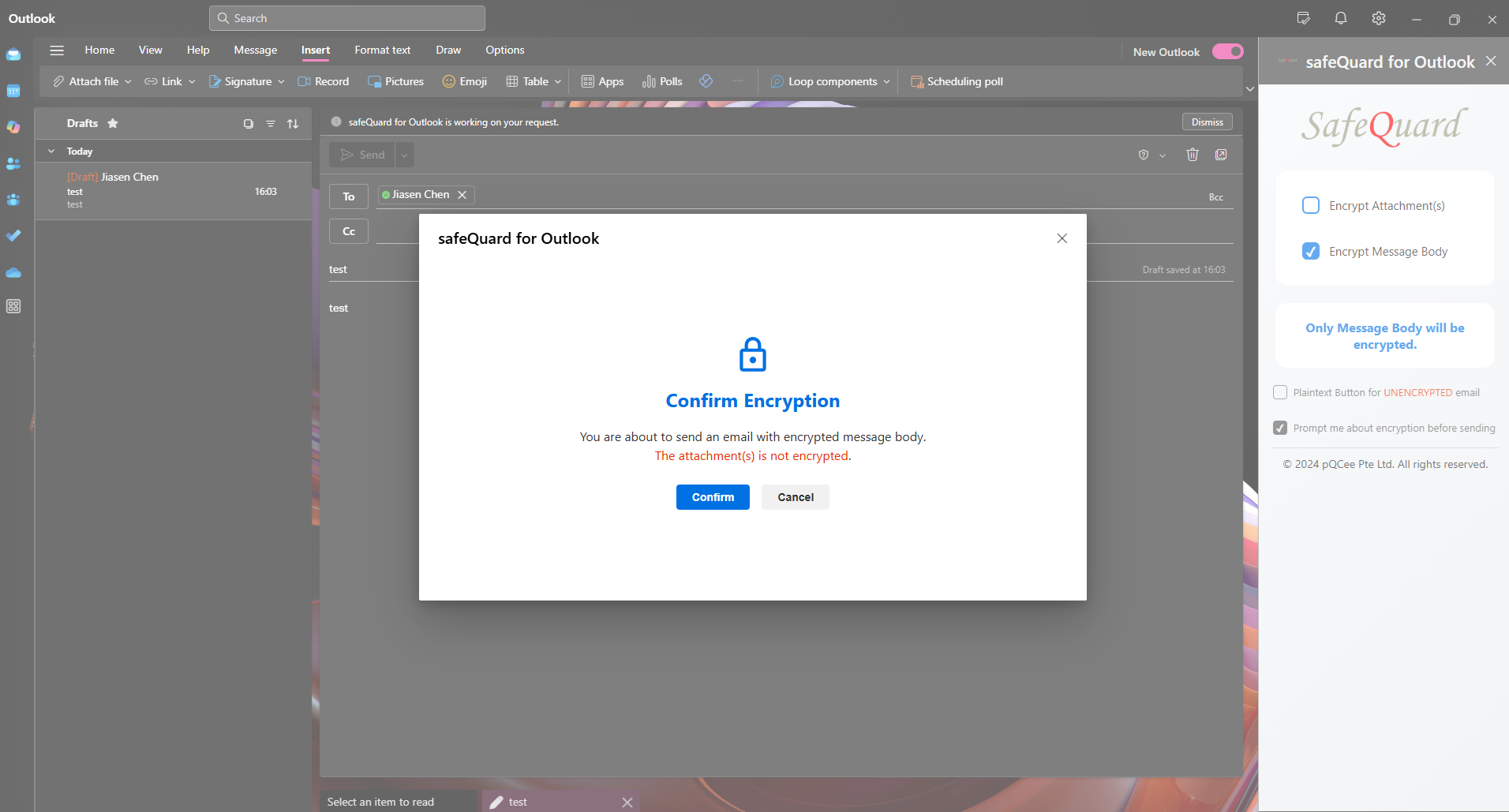
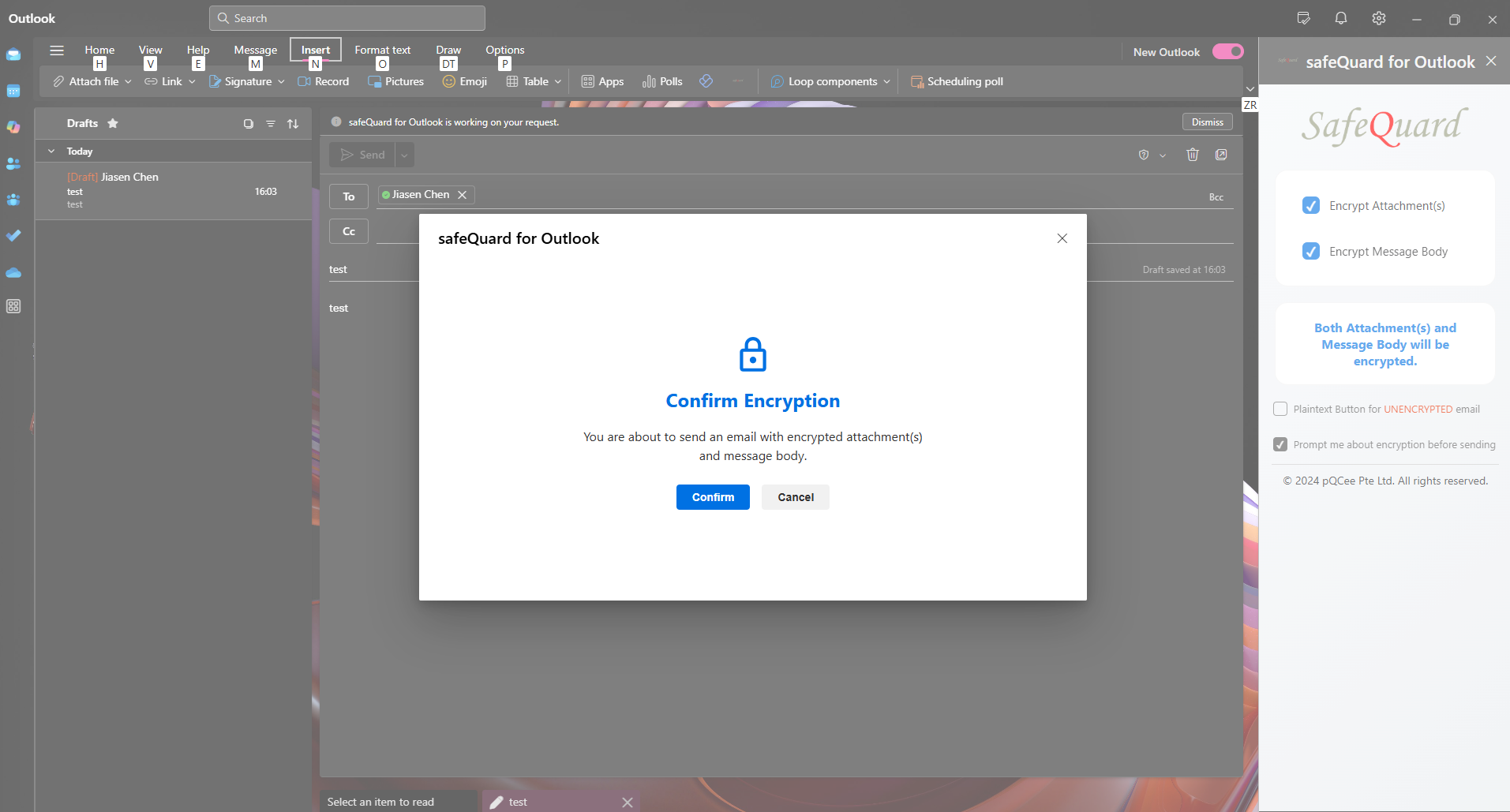
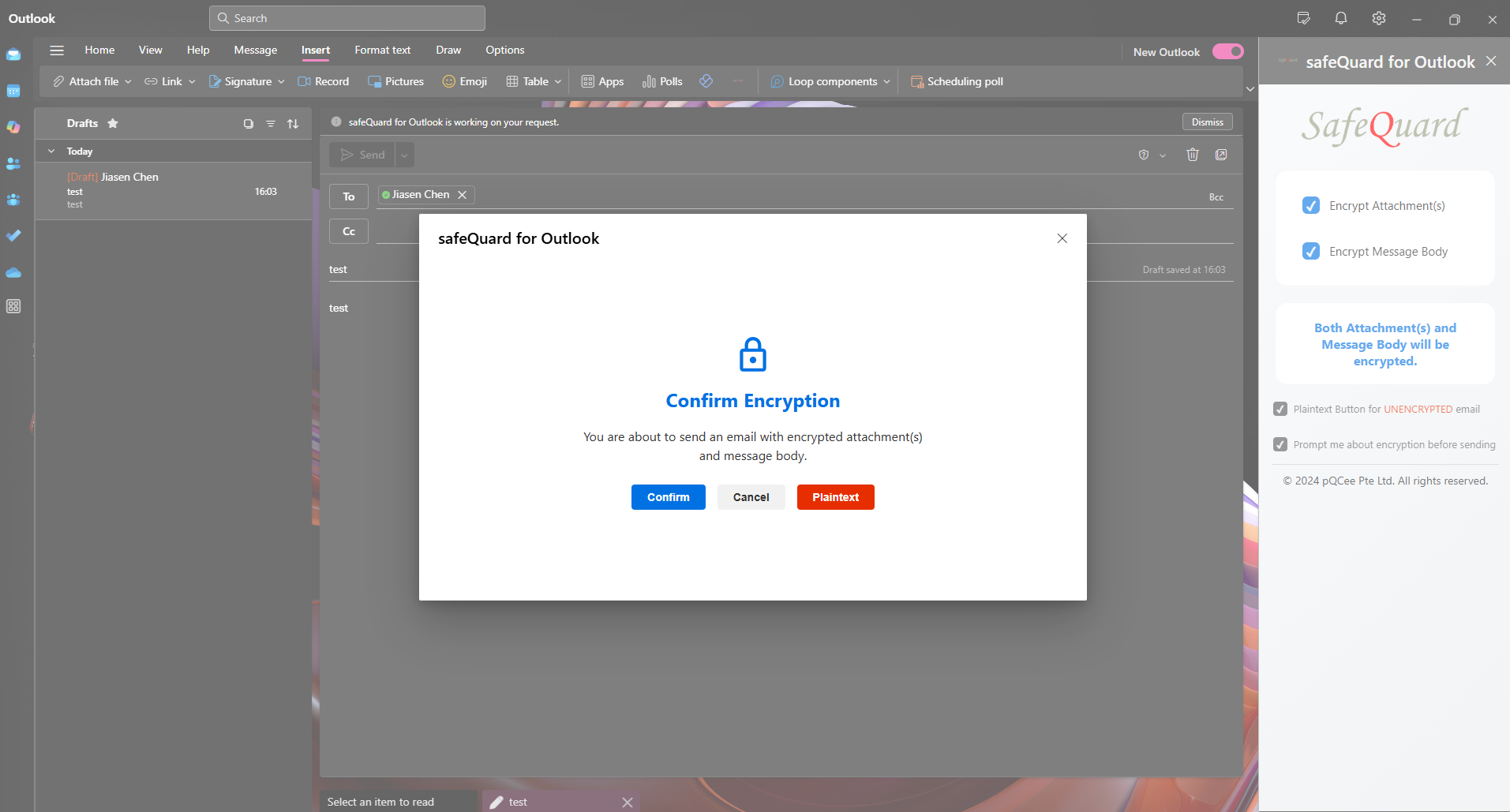
Clicking on “Confirm” will send the email with the selected encryption options.
3.2. Decryption¶
Navigate to your encrypted email
Open the email and click on the SafeQuard for Email add-in
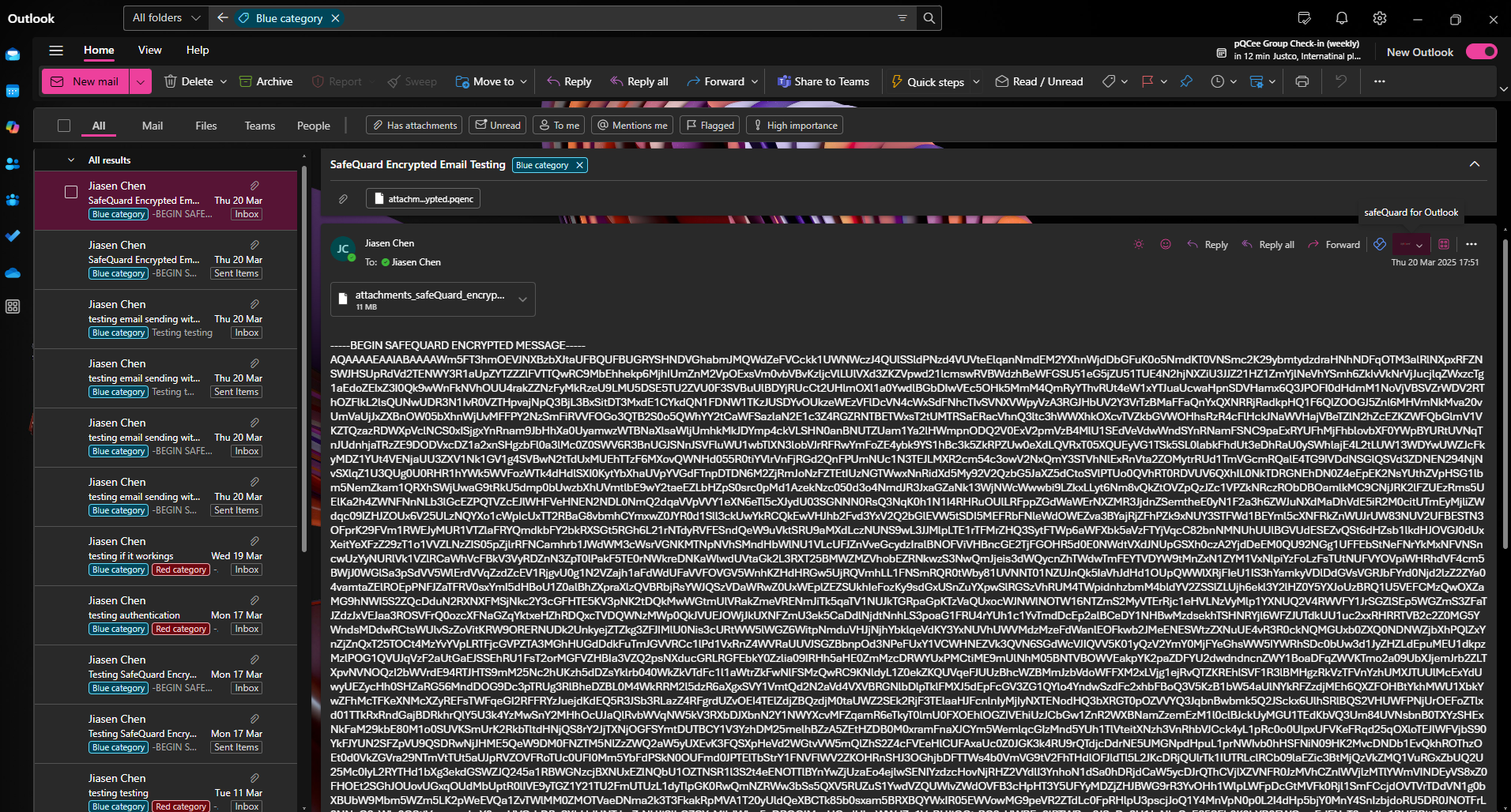
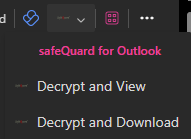
Decrypt the email
Decrypt and View
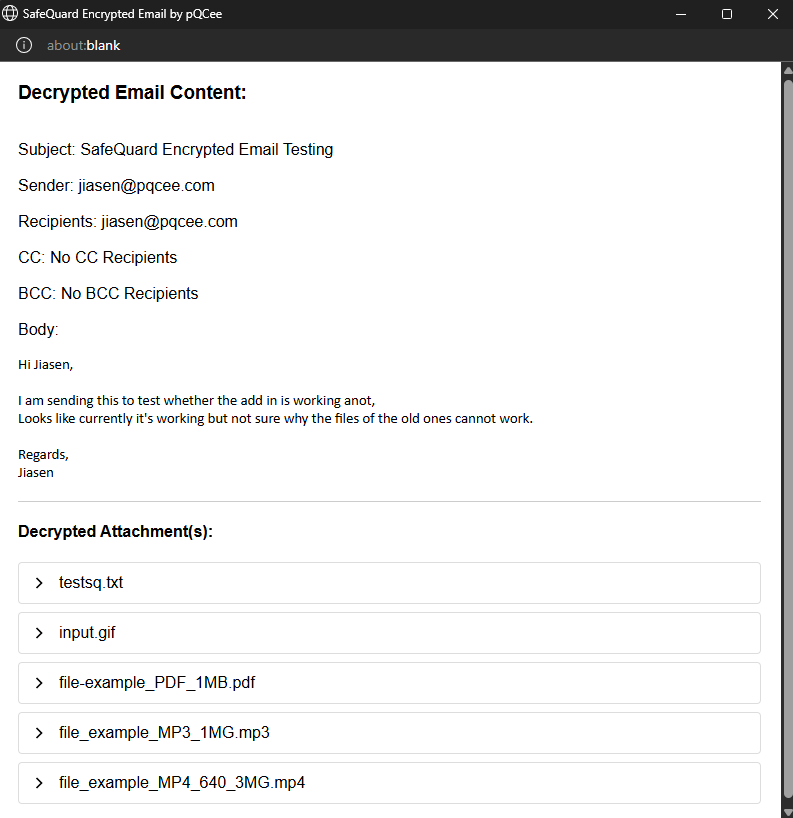
Decrypt and Download