7. Debugging¶
7.1. Add-In still running the old version¶
Usually when a update is being pushed to the cloud, since outlook implements a caching system it might take awhile for our add-in to be updated in your outlook system. You can manually clear the cache for the update to the latest updates.
7.1.1. For Outlook Desktop App¶
Search and open Command Prompt on you Desktop
Run the follow code in your command prompt and it will open outlook in debugger mode.
olk.exe --devtools
Nagivate to the Network tab in DevTools checked “Disable cache”
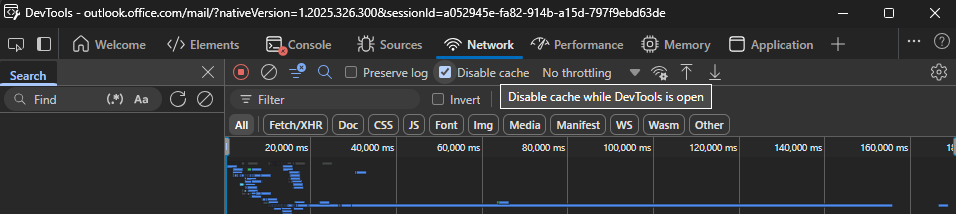
The Add-In should be running the latest version.
7.1.2. For Outlook On the Web¶
Nagivate to the outlook on the web pages.
Turn on developer tools with F12 (Mac: Cmd+Opt+I)
Nagivate to the Network tab in DevTools checked “Disable cache”
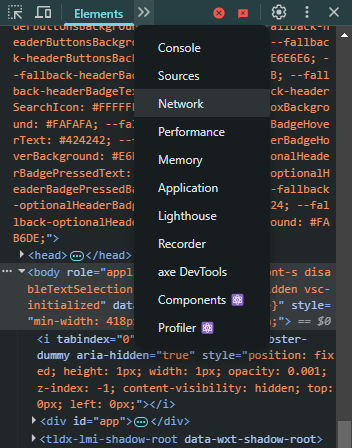
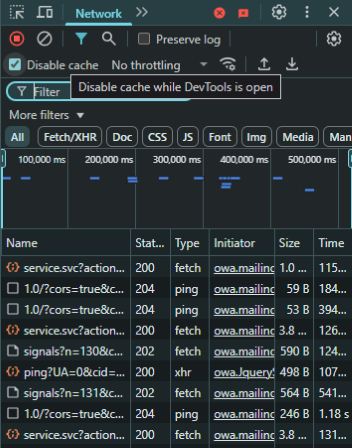
The Add-In should be running the latest version.