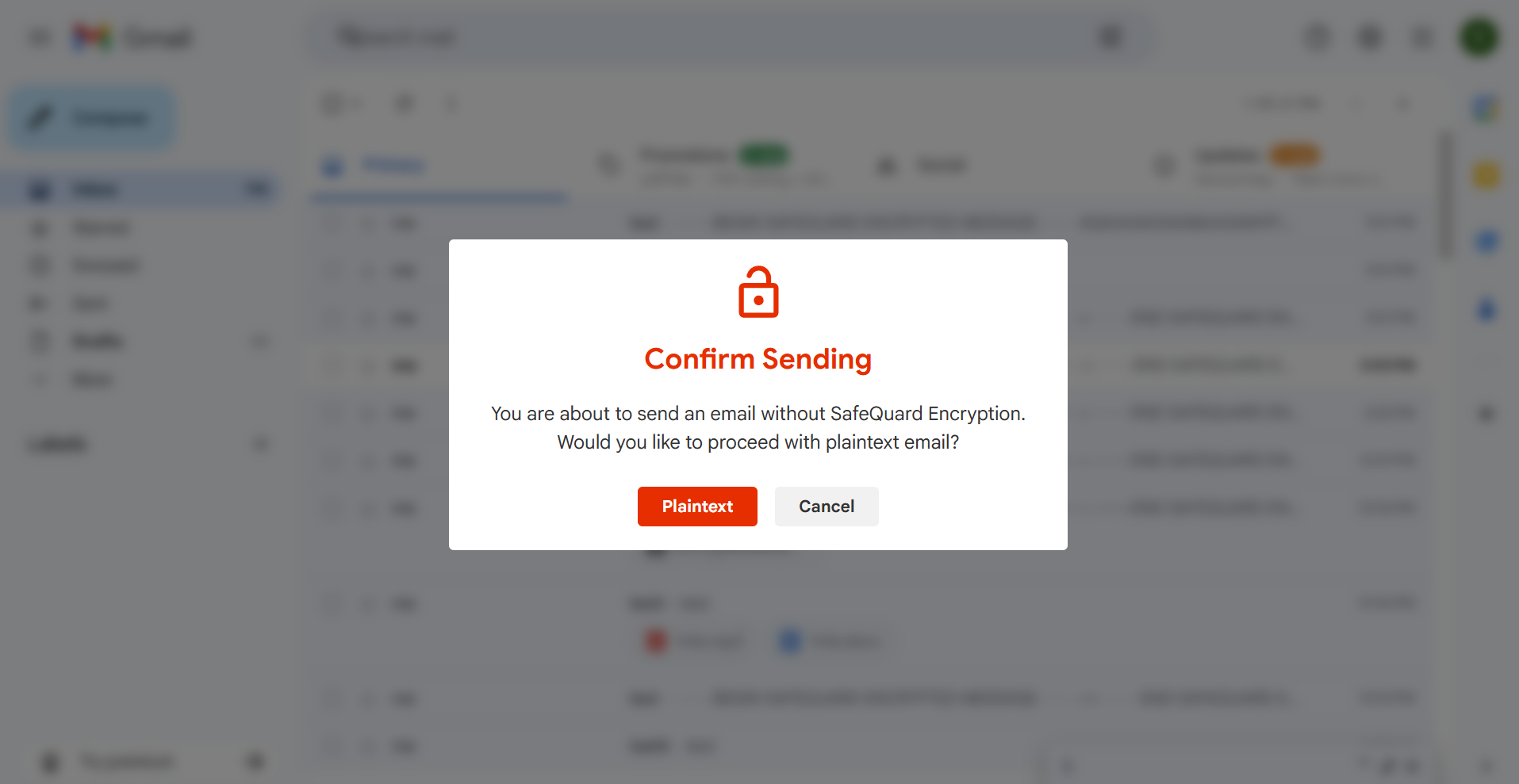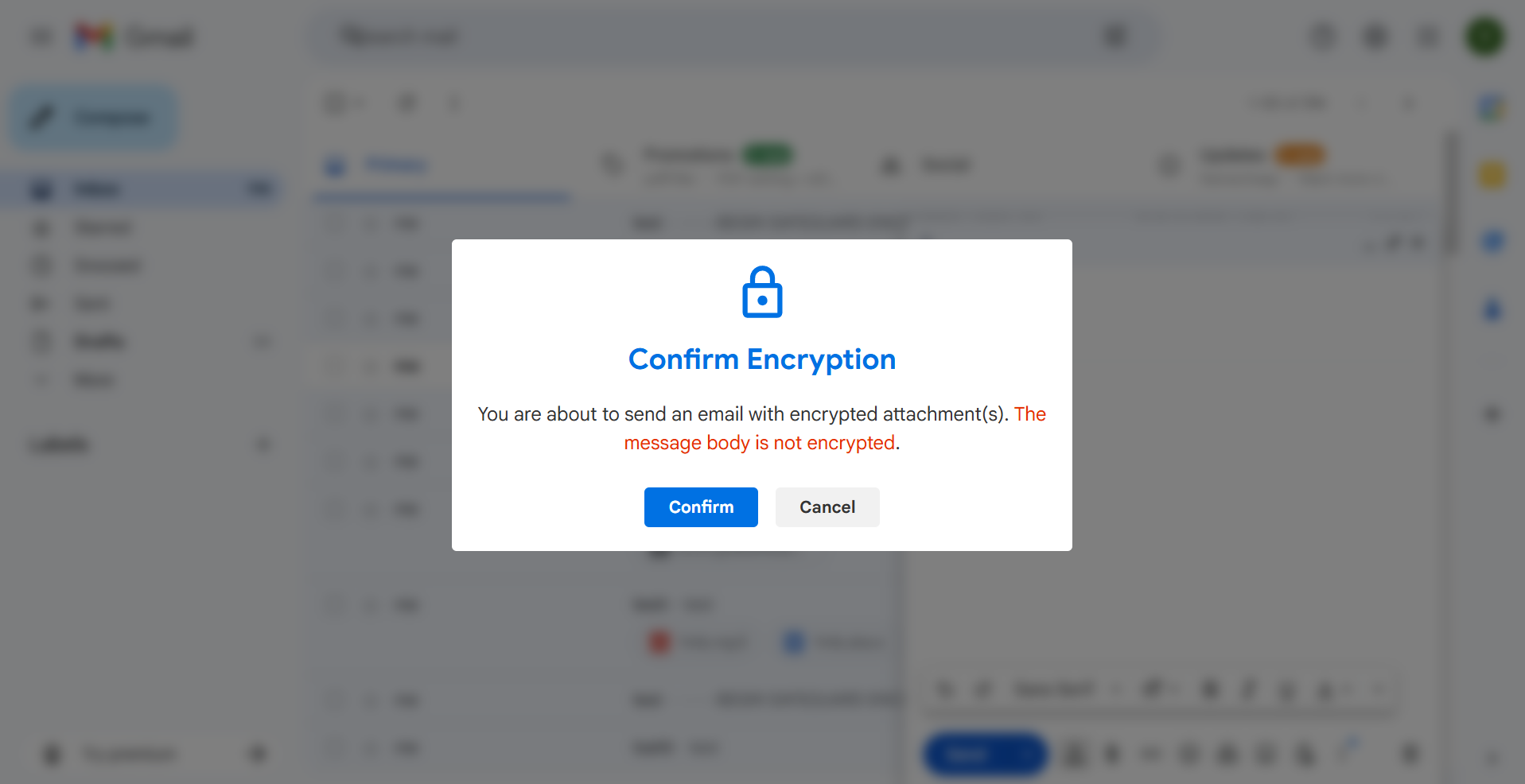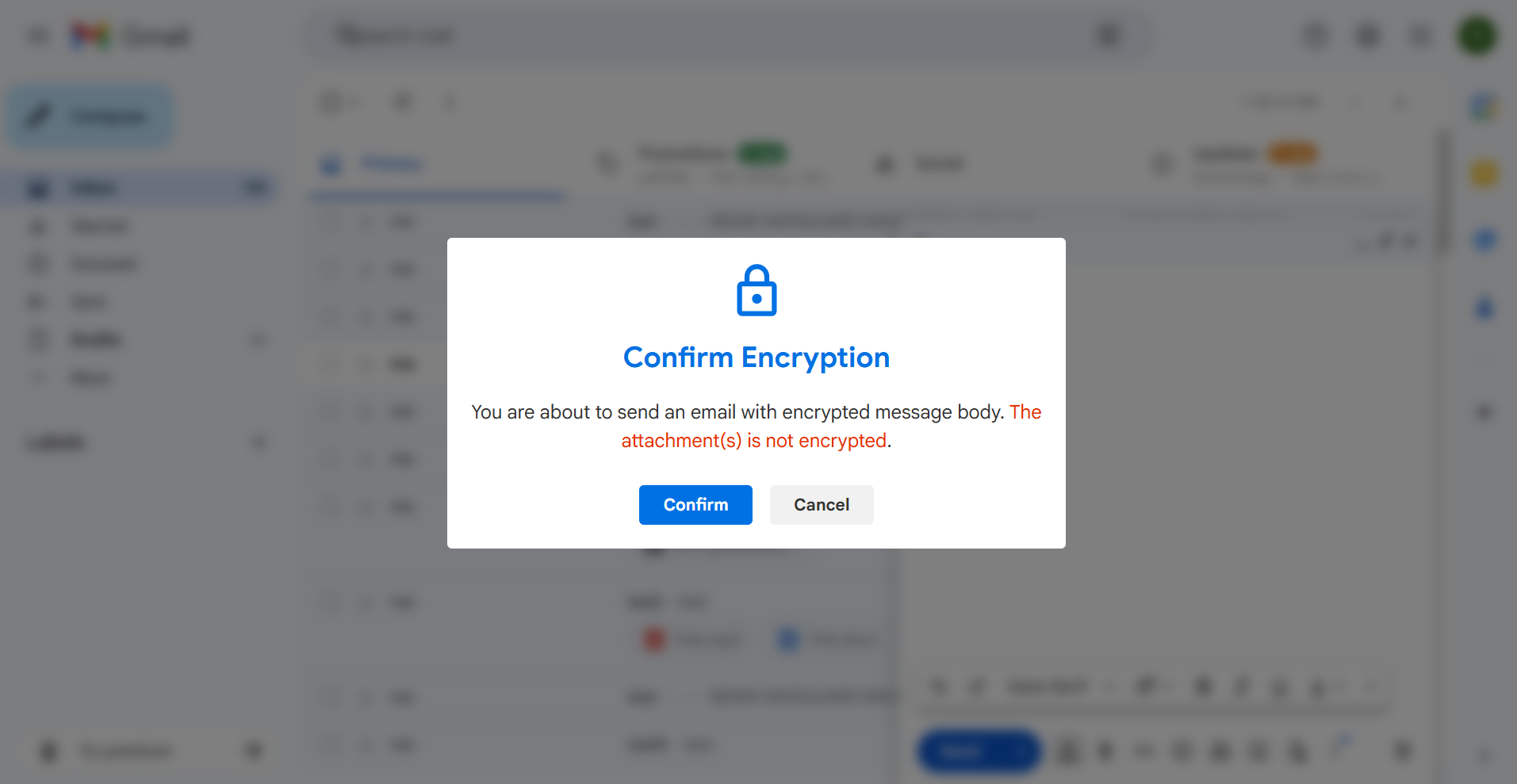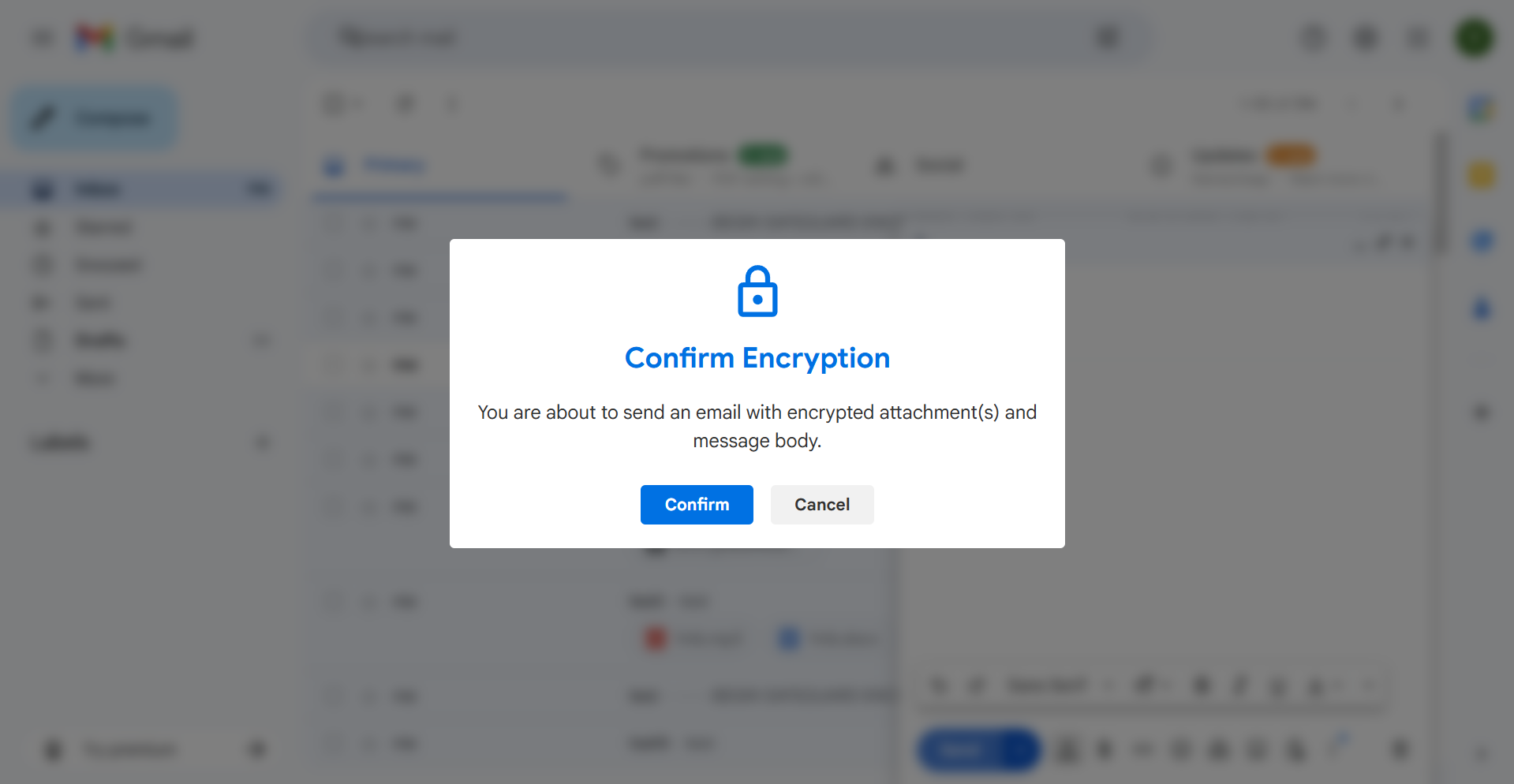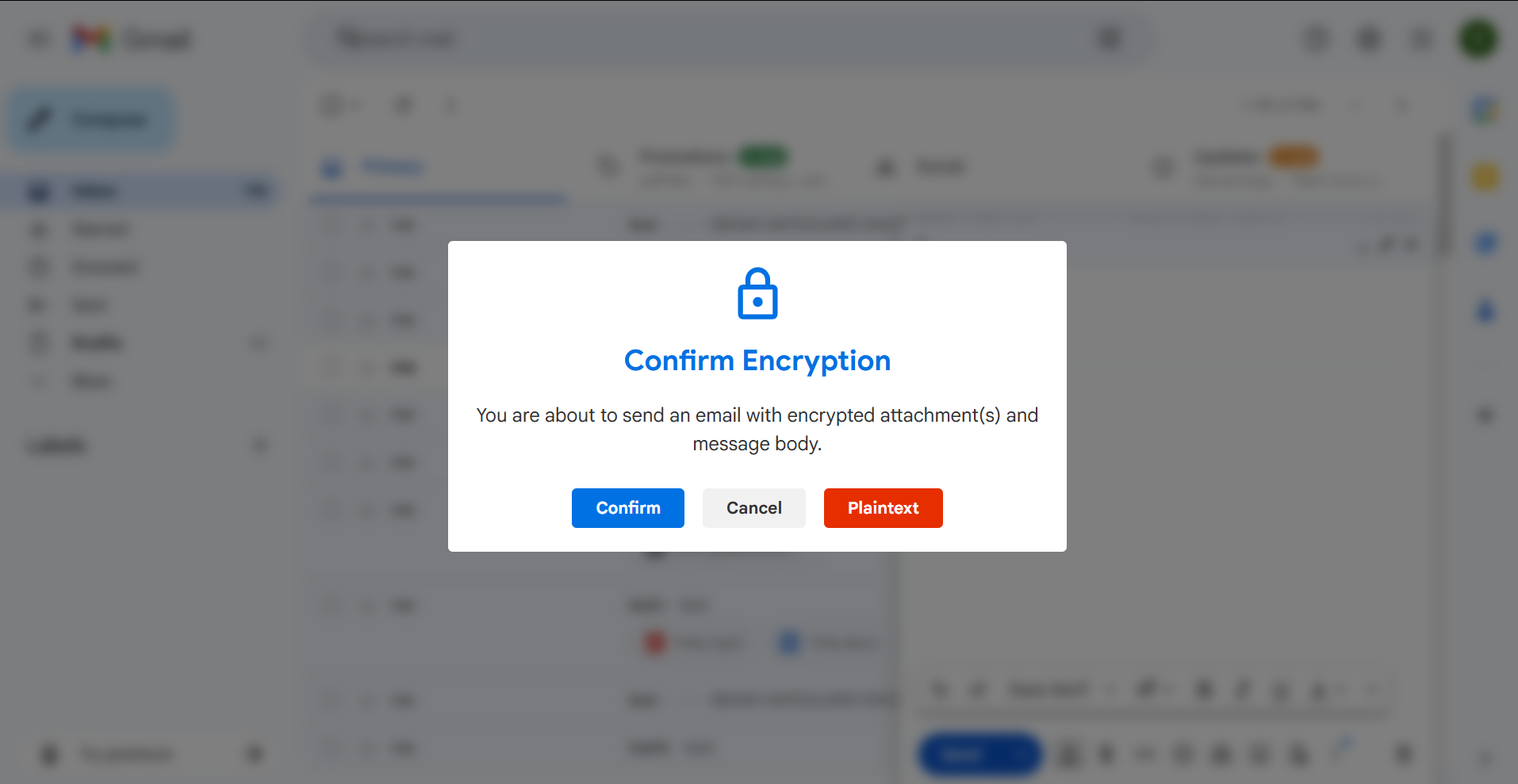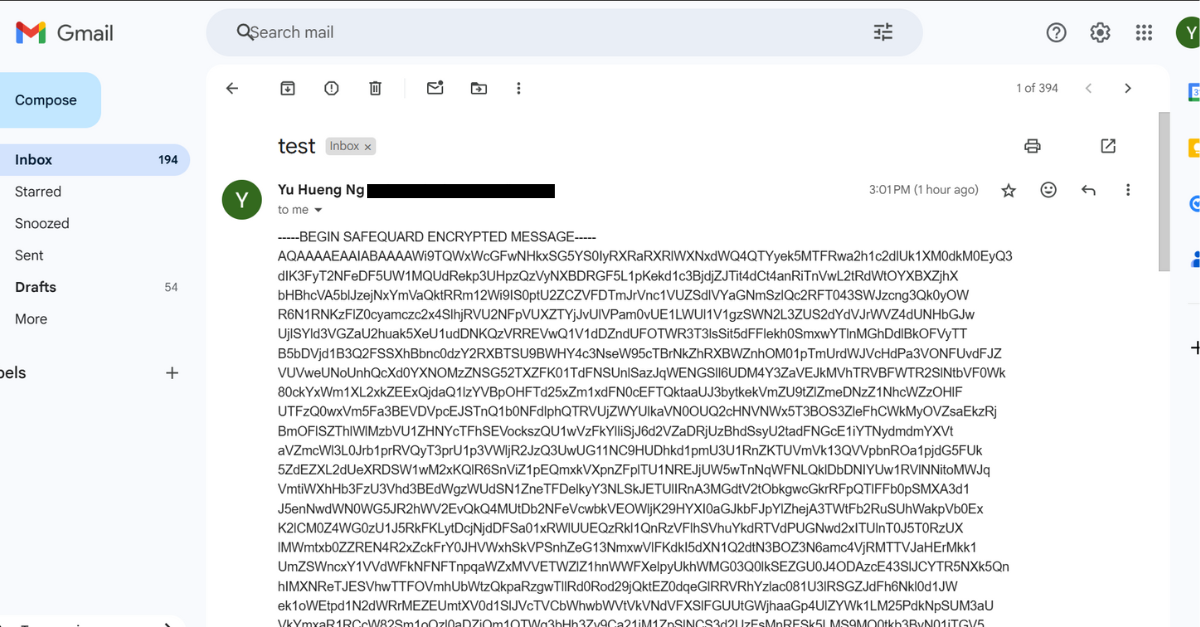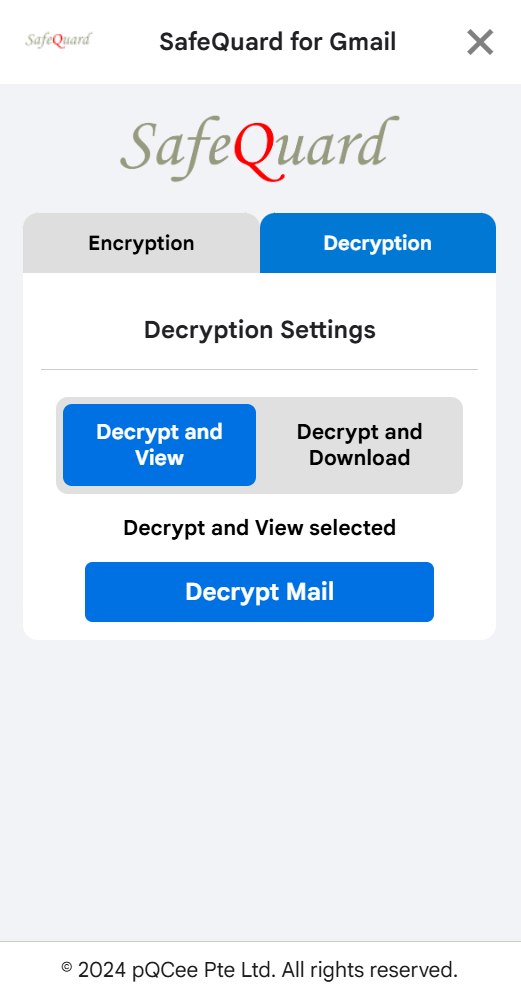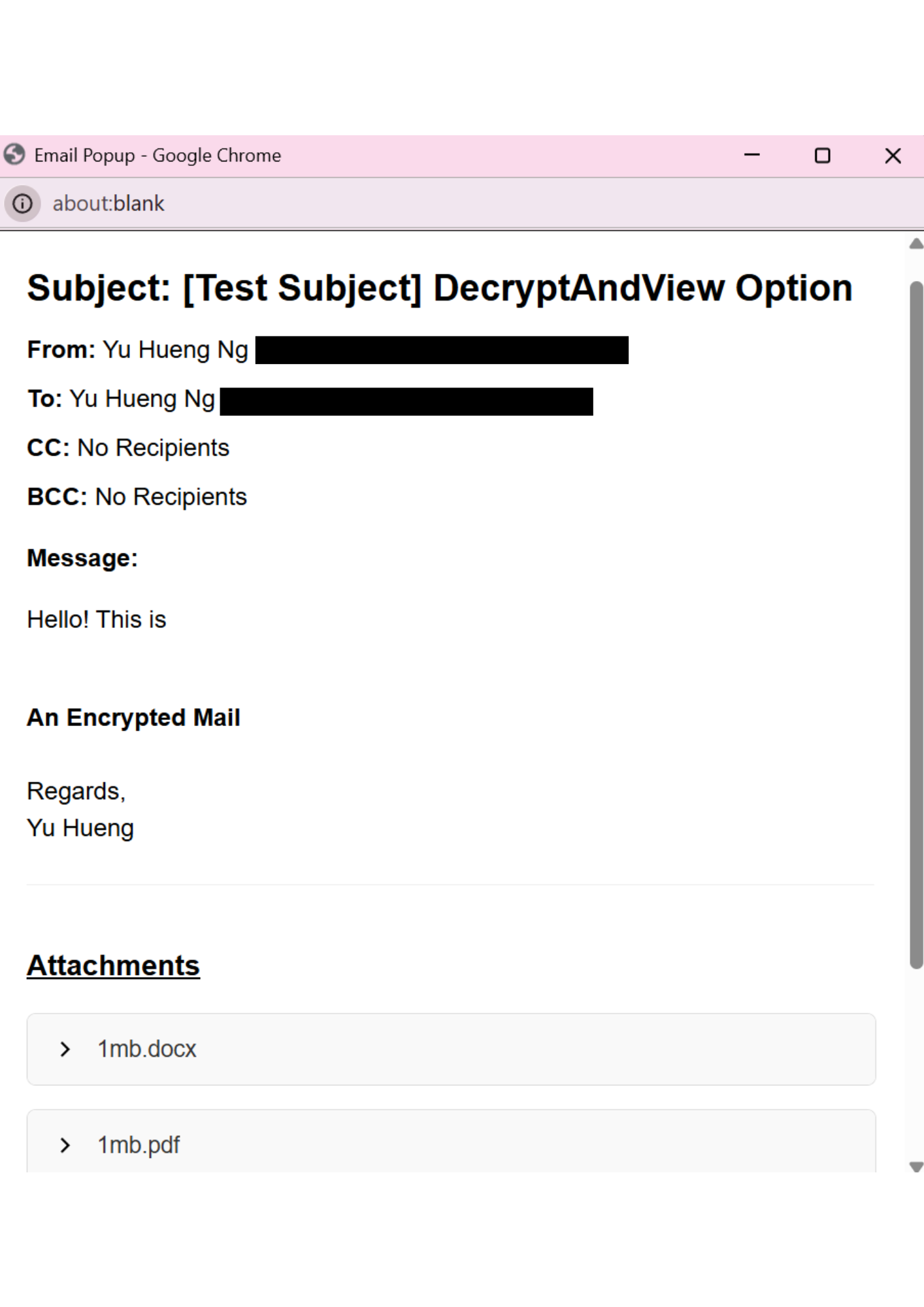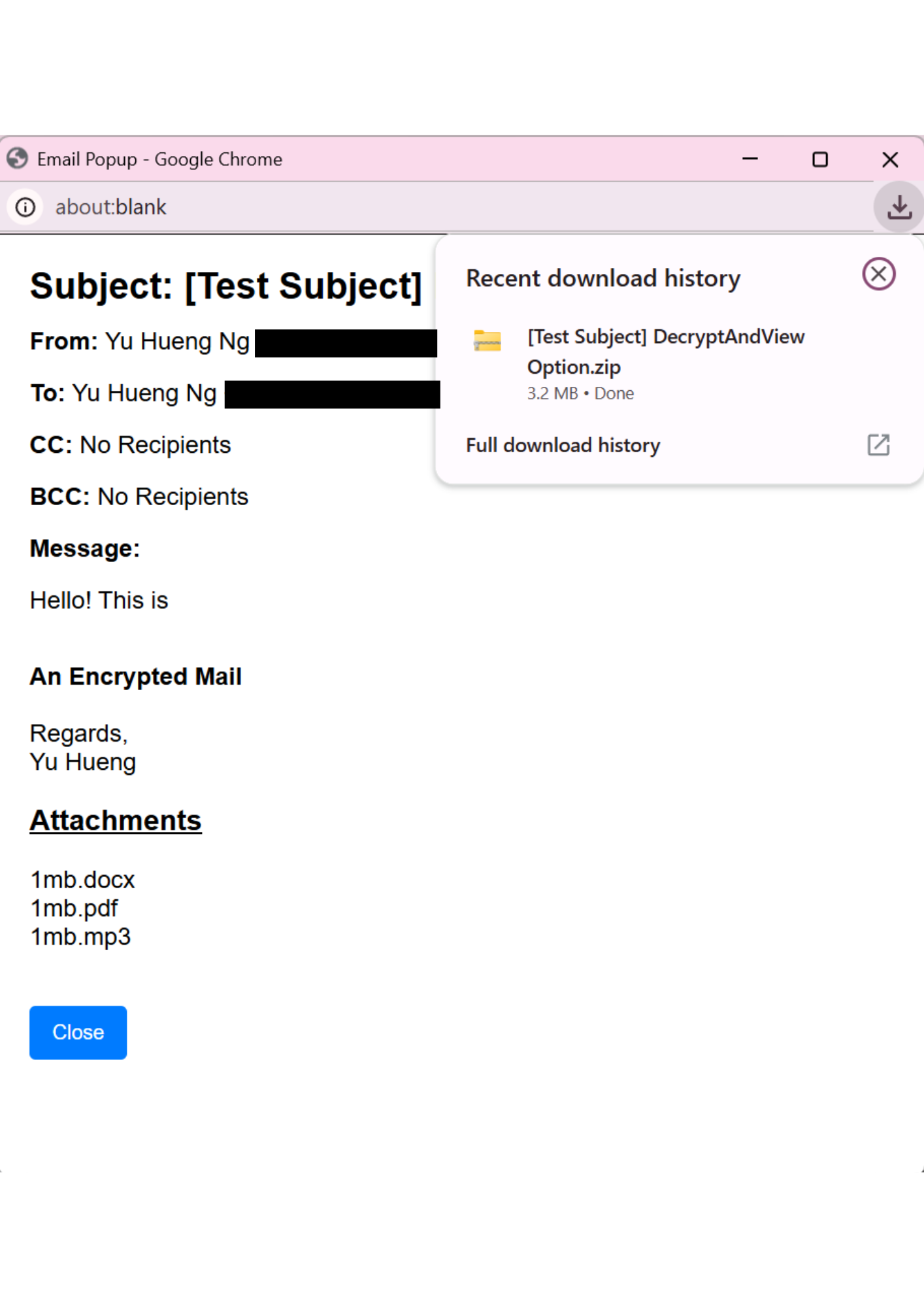4. Using SafeQuard for Gmail Solution¶
Note
Currently available on Google Chrome Browser.
Warning
Email saved as draft will not be stored as encrypted. This add-in only encrypts emails when they are sent.
4.1. Encryption¶
4.1.1. How to activate SafeQuard Encryption for Gmail¶
Click on Chrome Extension > Select the SafeQuard Extension
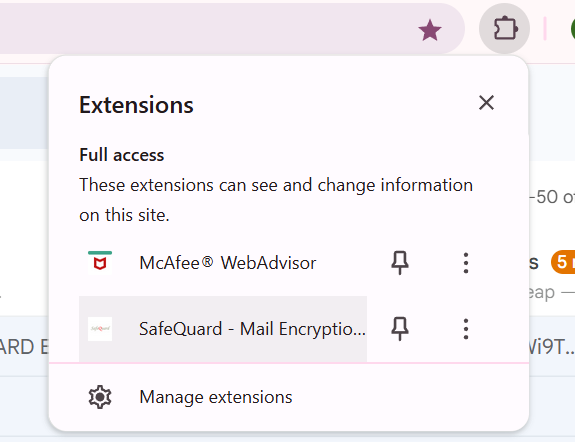
Select your encryption options
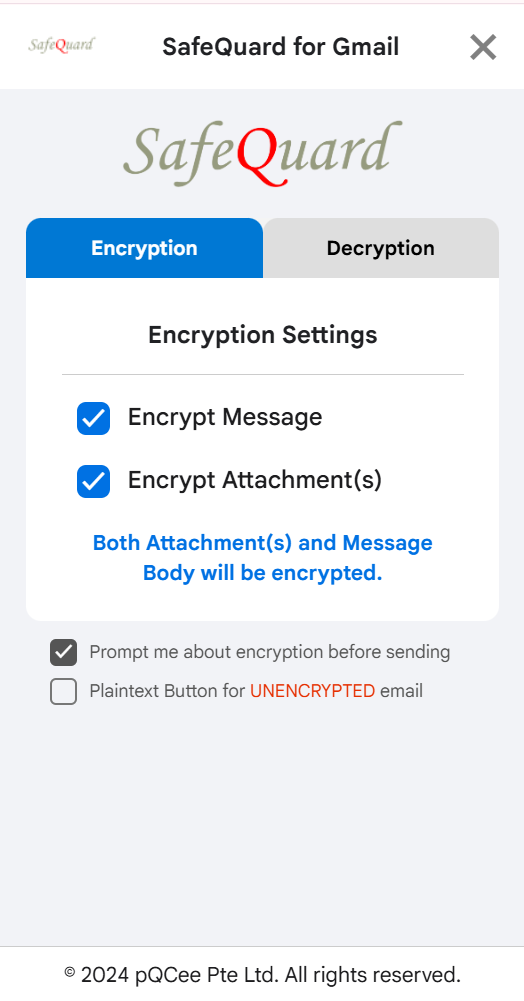
Encrypt Attachment Checkbox
Encrypt Message Body Checkbox
Plaintext Button Checkbox
Send alert Prompt Checkbox
Click on the Compose Window and write your email
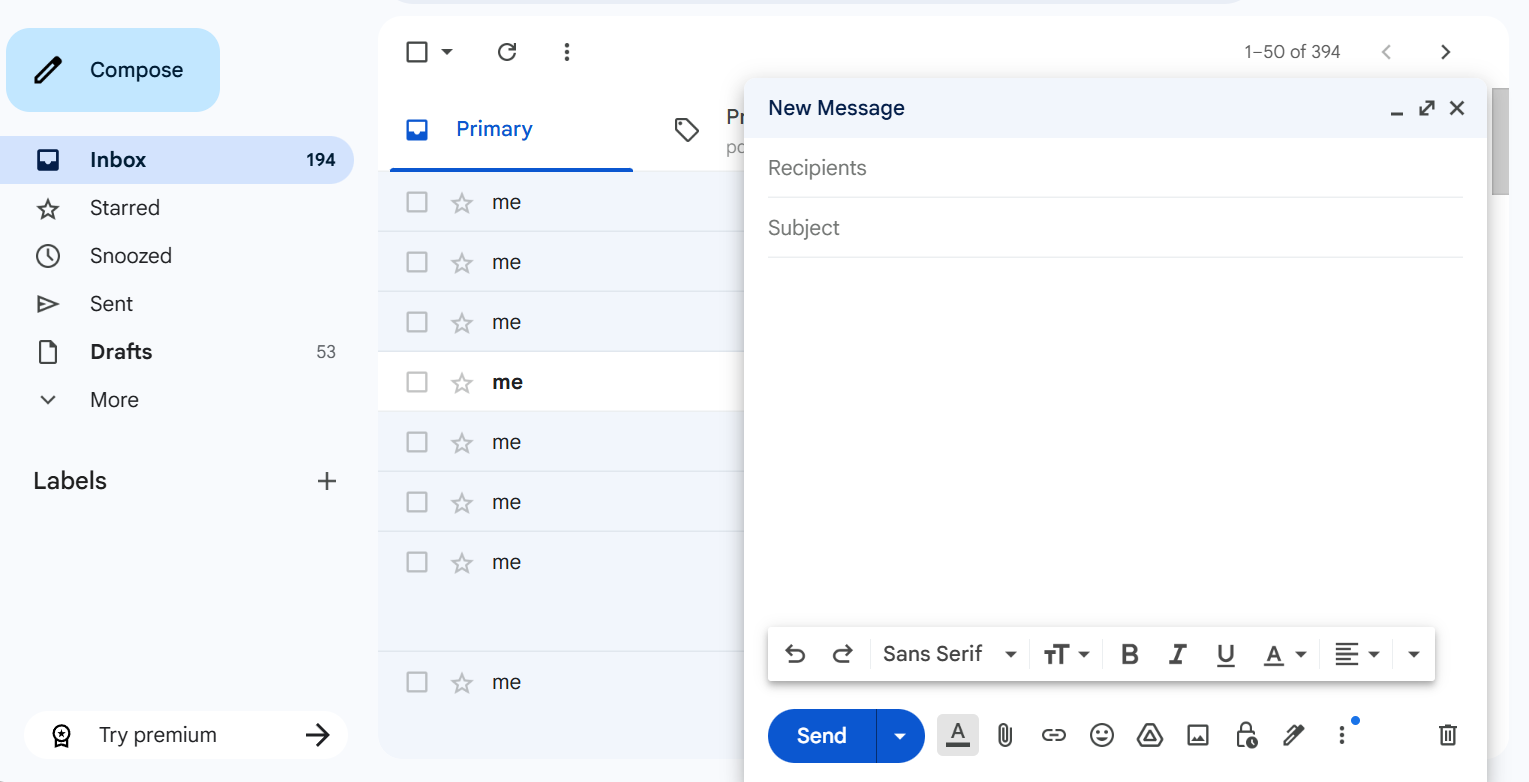
Send Email
if send alert prompt is enabled, you will see a confirmation dialog with the selected encryption options.