2. Installation Instructions¶
2.1. SafeQuard WebApp¶
Note
No installation needed for the use of our ProgressiveWebApp (Only support decryption of SafeQuard Encrypted emails)
Try our ProgressiveWebApp-SQ.
Refer to Using SafeQuard WebApp Solution for usage instructions.
2.2. Outlook Add-In¶
2.2.1. Installation¶
Download your test manifest.
Sideload into your Outlook using https://aka.ms/olksideload and follow these steps:
Navigate to My add-ins
Scroll down to Custom Add-ins
Import the add-in using the manifest downloaded above.
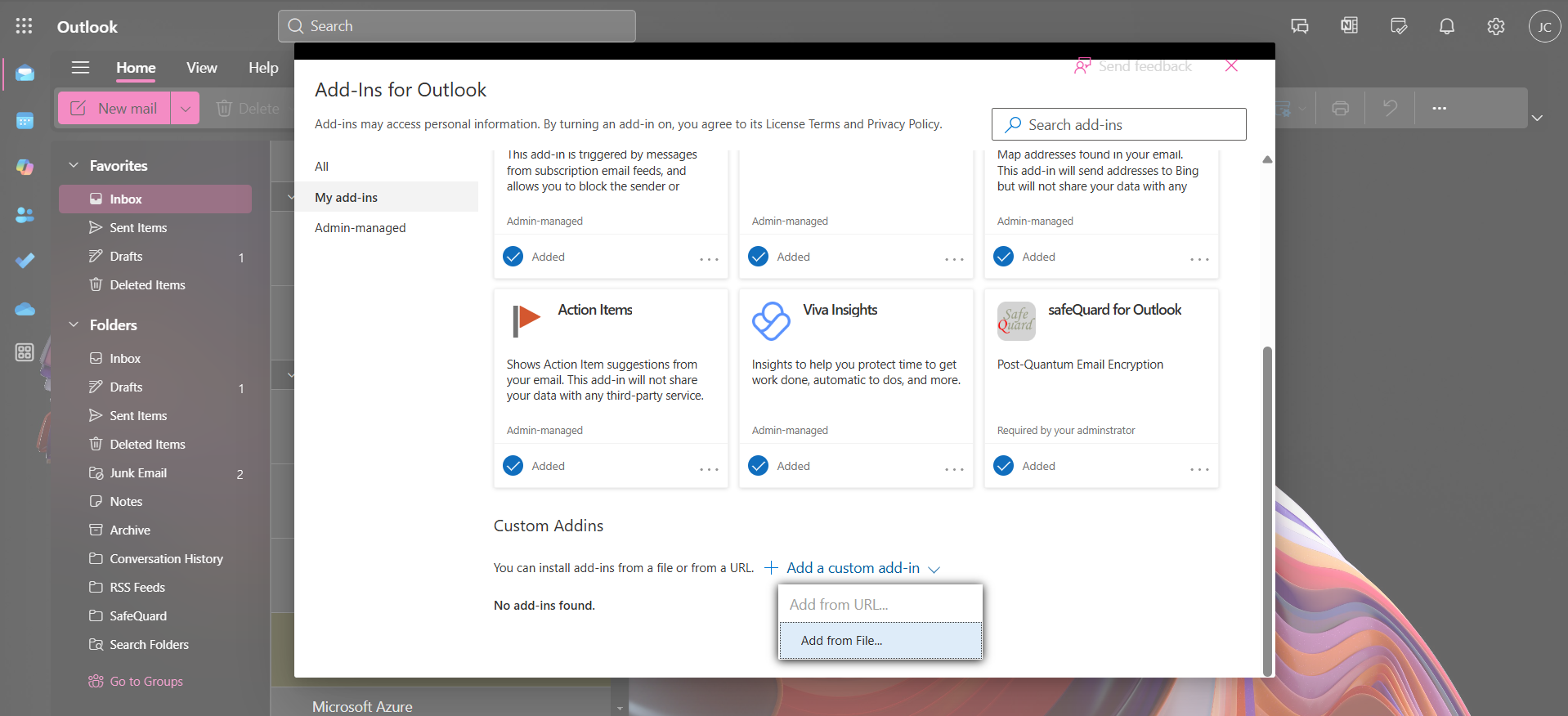
Important
Open Outlook in a new tab or Desktop Outlook App and the Add-In should be loaded.
Refer to Using the SafeQuard for Outlook Solution for usage instructions.
2.2.2. Uninstallation¶
To remove the add-in, use the same link above.
Navigate to My add-ins
Scroll down to Custom Add-ins
Click on the three dots next to the add-in and select Remove.
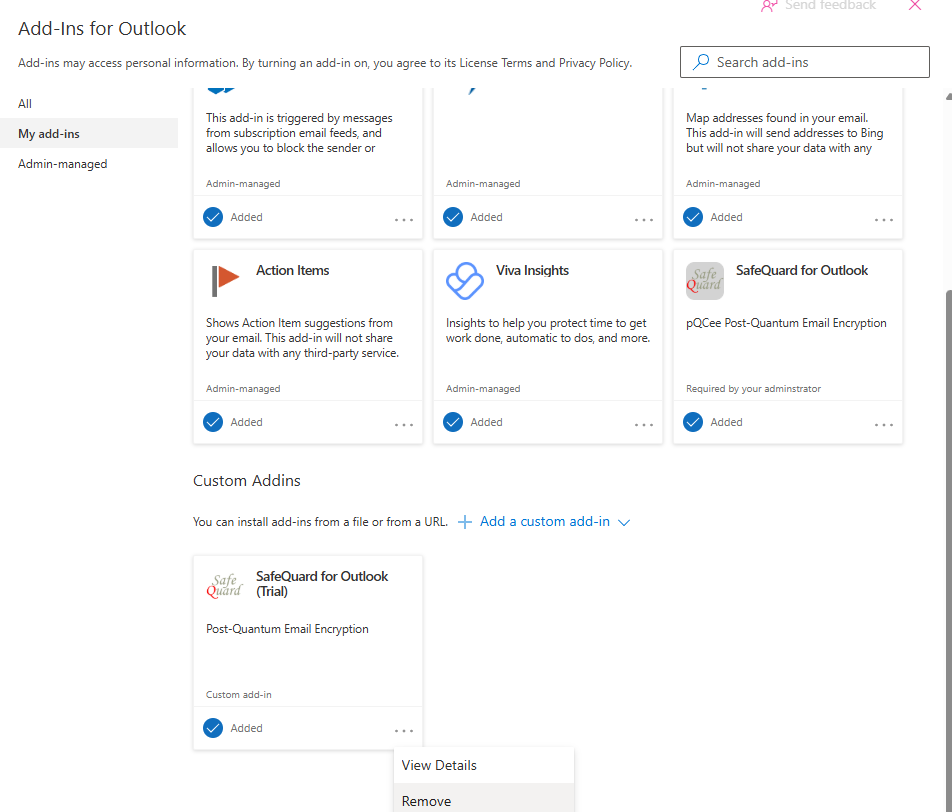
To completely remove the add-in permissions, refer to the Microsoft documentation.
2.3. Chrome Extension¶
2.3.1. Installation¶
Note
Chrome Extension currently only works on Google Chrome browser due to the google oauth2 authentication used.
Install the Chrome Extension.
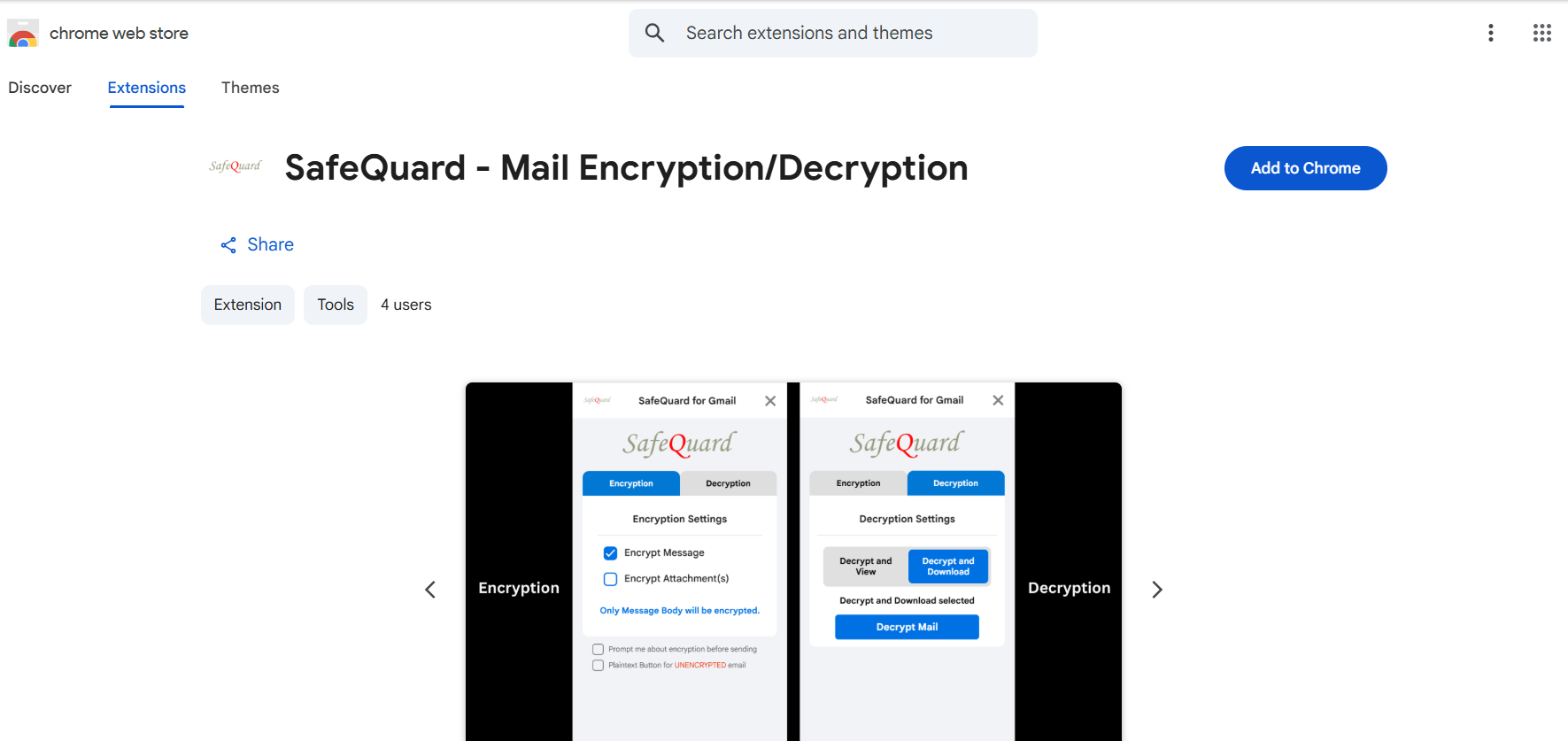
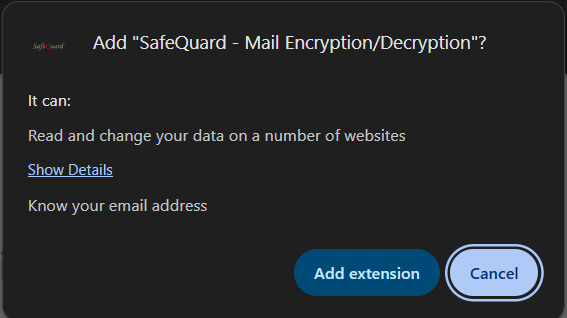
First time user needs to accept Email Permission.
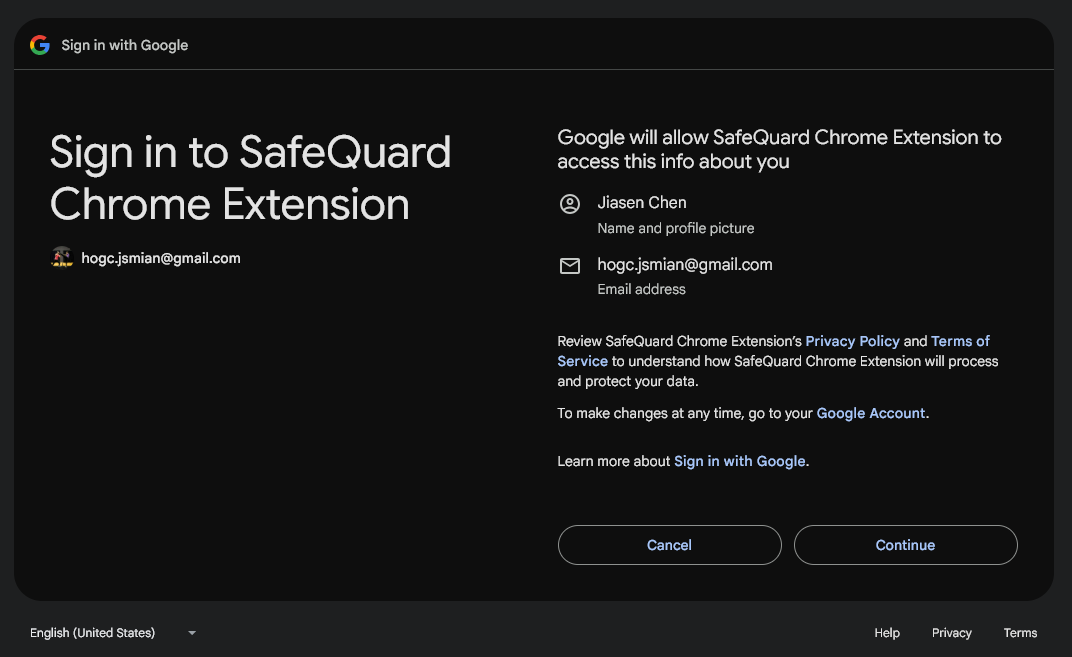
Checked the all boxes to allow access and Continue
Warning
Make sure the box highlighted in red is checked to allow the extension to encrypt and decrypt SafeQuard Encrypted emails.
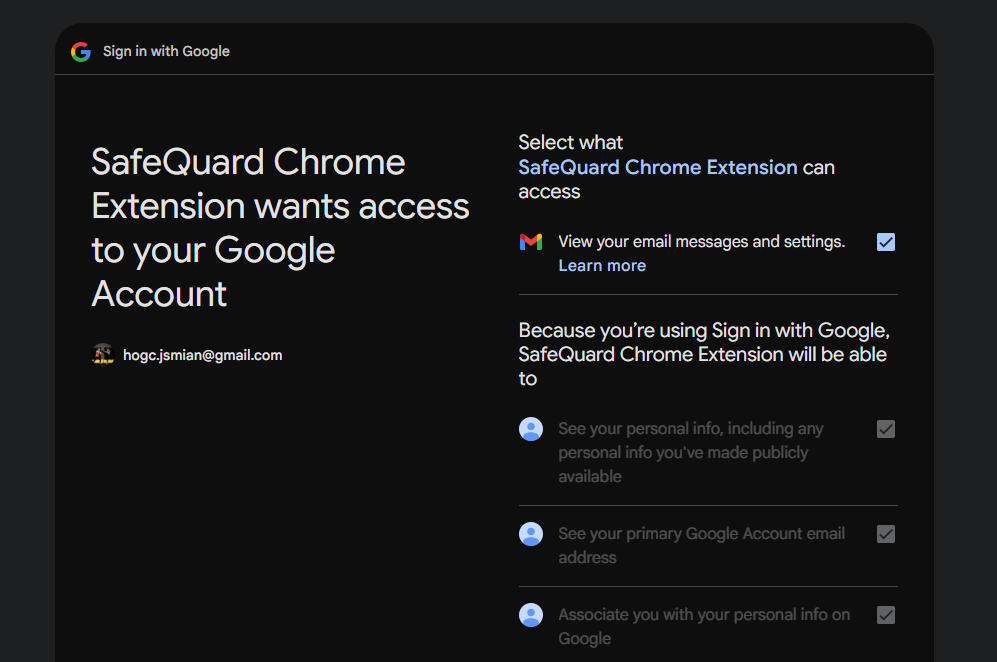
Refer to Using SafeQuard for Gmail Solution for usage instructions.
2.3.2. Uninstallation¶
To remove the add-in use the same link above and click on Remove from Chrome.
To completely remove the add-in permissions, refer to the Google Help Center.
2.4. SafeQuard WebApp Demo¶
Try our ProgressiveWebApp-SQ.
Refer to Using SafeQuard WebApp Solution for usage instructions.