6. Frequently Asked Questions¶
6.1. Chrome Extension¶
6.1.1. Which browsers are supported by the Chrome Extension?¶
The Chrome Extension is designed to work exclusively with the Google Chrome browser due to its reliance on Google OAuth2 authentication. Other browsers may not support the necessary features for the extension to function correctly.
6.1.2. Why is the Extension not working on my browser?¶
Ensure you are using the Google Chrome browser, as the extension is not compatible with other browsers. Additionally, check that you have granted all necessary permissions during installation.
Ensure Chrome Profile is using the same account as the Gmail account.

Warning
Please check if necessary permissions is given here for troubleshooting tips.
6.1.2.1. If permissions is not given¶
You should see something like this:
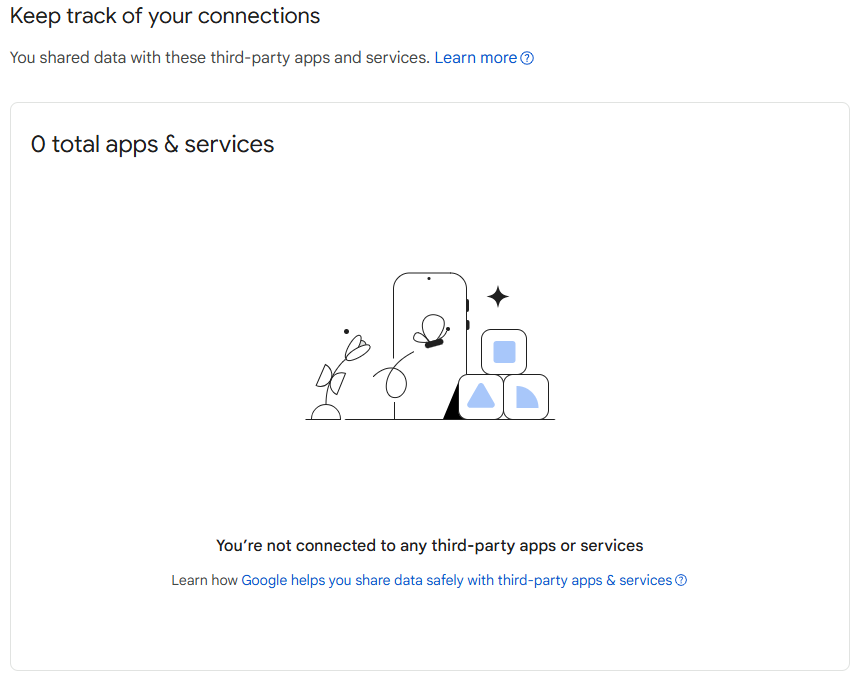
6.1.2.2. If permissions is given but without access to “View your email messages and settings”¶
You should see something like this:
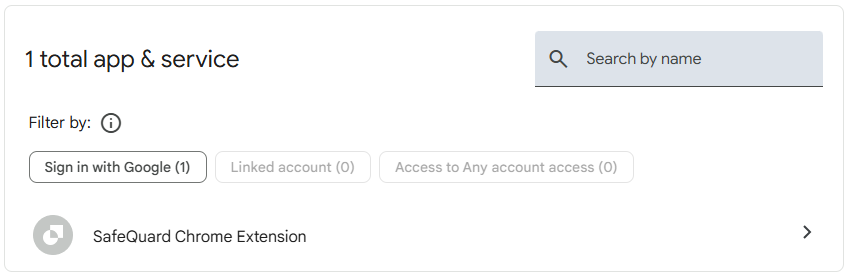
Click on the app name to see the details:
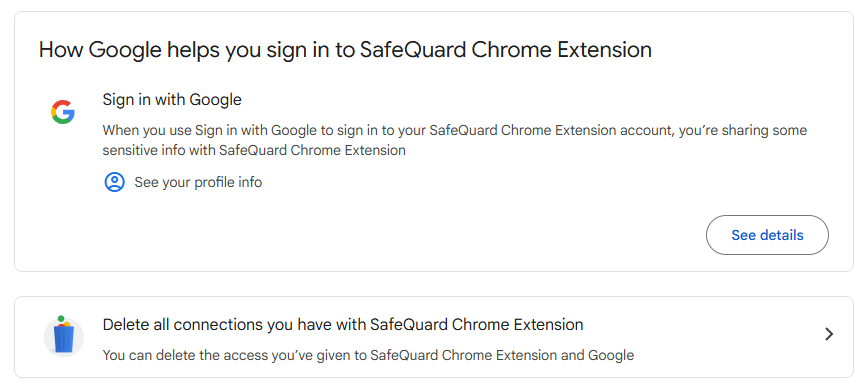
Lack of permissions will cause the extension to not work properly.
To reset the permissions:
Please click on “Delete all connections you have with SafeQuard Chrome Extension” to reset the permissions
Open up gmail on Google Chrome Browser to grant the necessary permissions by following the installation steps in Accept Permissions
6.1.2.3. If permissions is given with access to “View your email messages and settings”¶
You should see something like this:
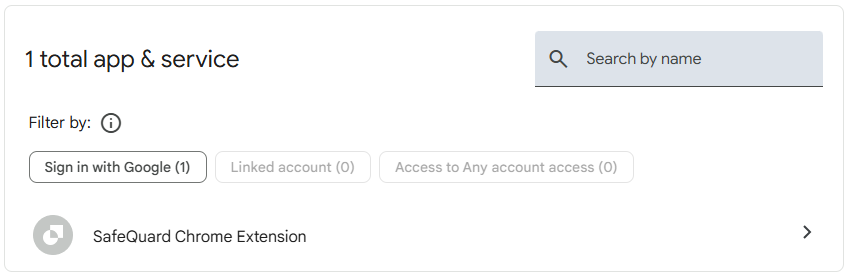
Click on the app name to see the details:
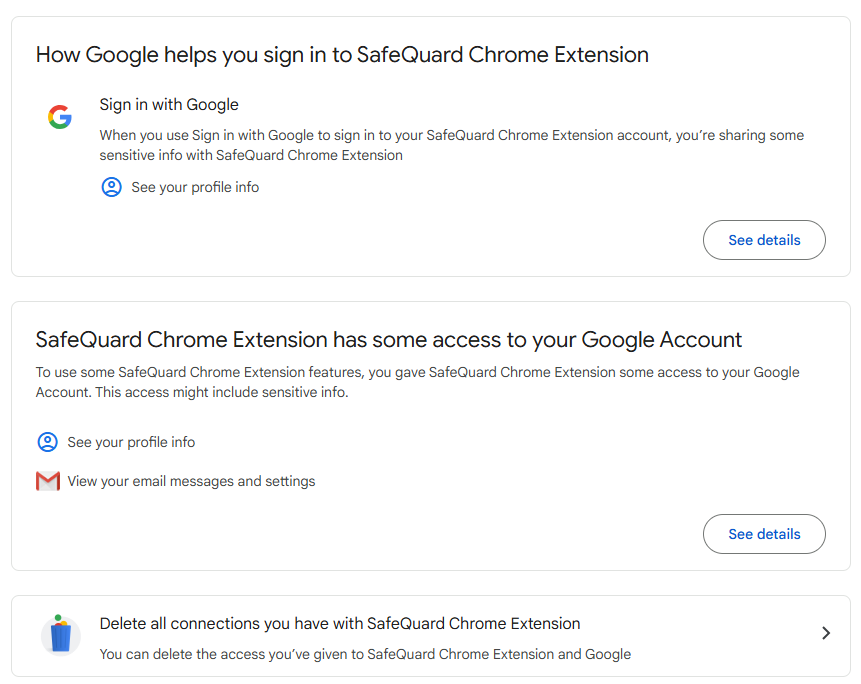
The extension should work properly now. If it still does not work, please try to reinstall the extension by following the installation steps in Chrome Extension. Removing all connections and permissions as mentioned above before reinstalling the extension is recommended.
6.2. WebApp¶
6.2.1. Which browsers are supported by the WebApp?¶
The WebApp is designed to work on most modern browsers (Mobile/Tablet Browser Included), including Google Chrome, Mozilla Firefox, Brave Browser, Microsoft Edge, and Safari. However, for the best experience, we recommend using the latest version of Google Chrome.
6.2.2. Why is the WebApp not working on my browser?¶
6.2.2.1. Login with Google¶
First time user needs to accept Email Permission. Refer to Here for installation and usage instructions.
6.2.2.2. Login with Outlook¶
First time user needs to accept Email Permission. Refer to Here for installation and usage instructions.
6.3. Outlook Add-in¶
6.3.1. Which versions of Outlook are supported by the Outlook Add-in?¶
Platform |
Type |
Support for Enc |
Support for Dec |
Remarks |
|---|---|---|---|---|
Windows |
Browser App |
✅ ✅ |
✅ ✅ |
Works for both Outlook Desktop New and Classic
|
Android |
Browser [1] App |
✅ ❌ |
✅ Content Only |
More testing required
Needs debugging [2]
|
iOS |
Browser [1] App |
✅ ❌ |
✅ Content Only |
Decryption of attachment size limited to 5mb
|
iPadOS |
Browser [1] App |
✅ ❌ |
✅ Content Only |
Decryption of attachment size limited to 5mb
|
macOS |
Browser App |
❌ ❌ |
✅ ❌ |
Decryption of attachment size limited to 5mb
Requires further development
|
Notes