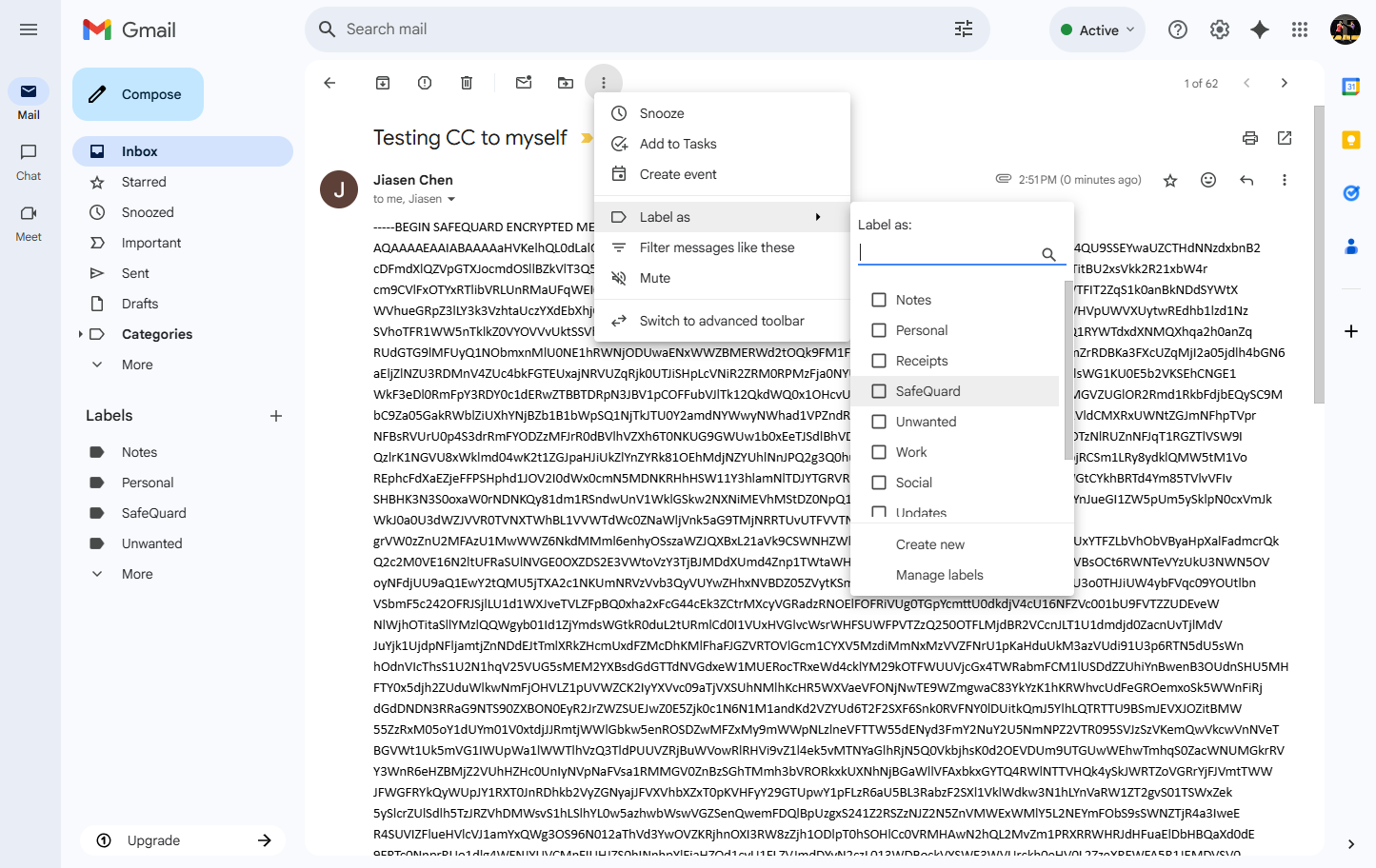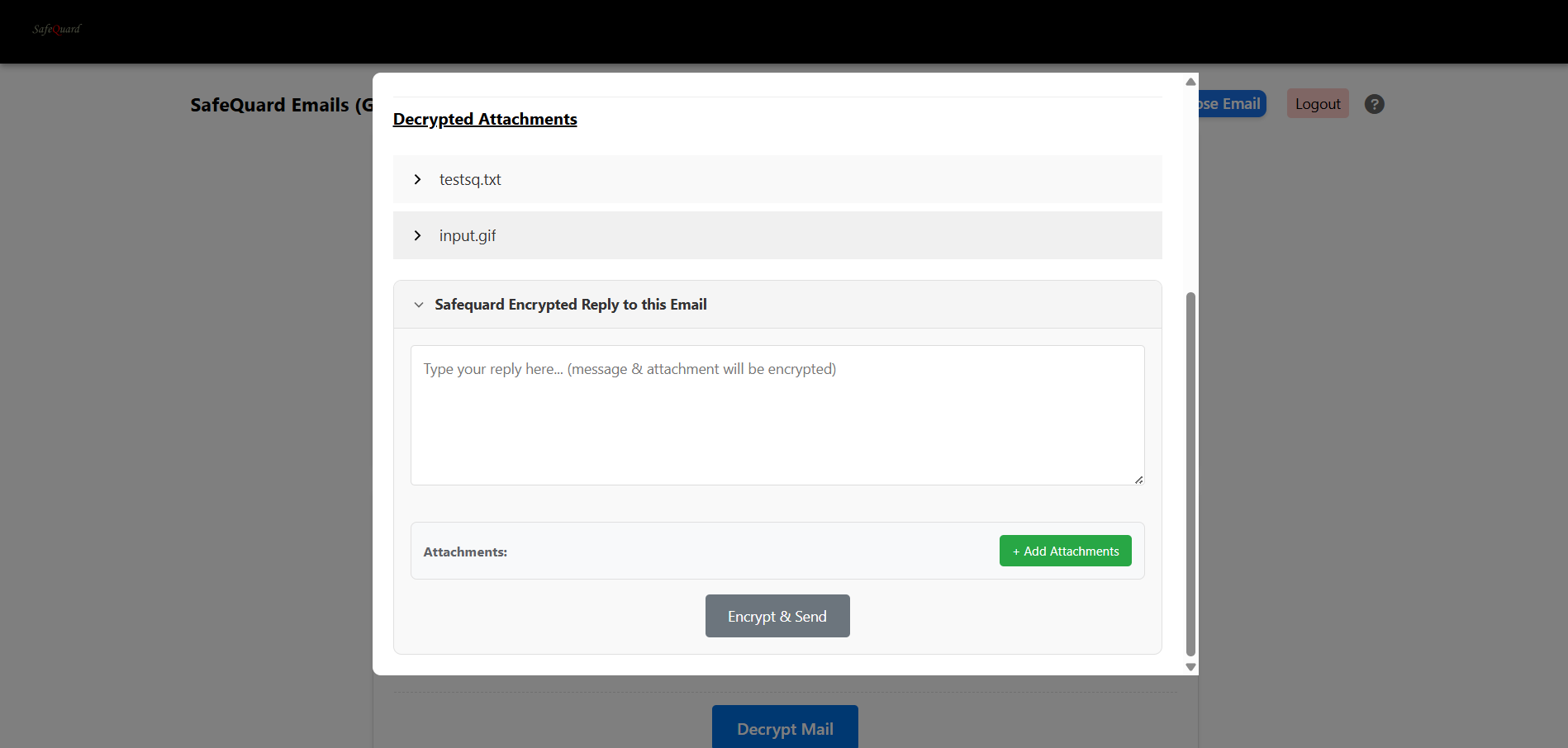5. Using SafeQuard WebApp Solution¶
Note
Currently WebApp has limited features. This could be use on mobile and tablet devices as well.
Gmail supports Encryption/Decryption, Outlook only supports Decryption.
5.1. Login to your account¶
Use ProgressiveWebApp-SQ to login.
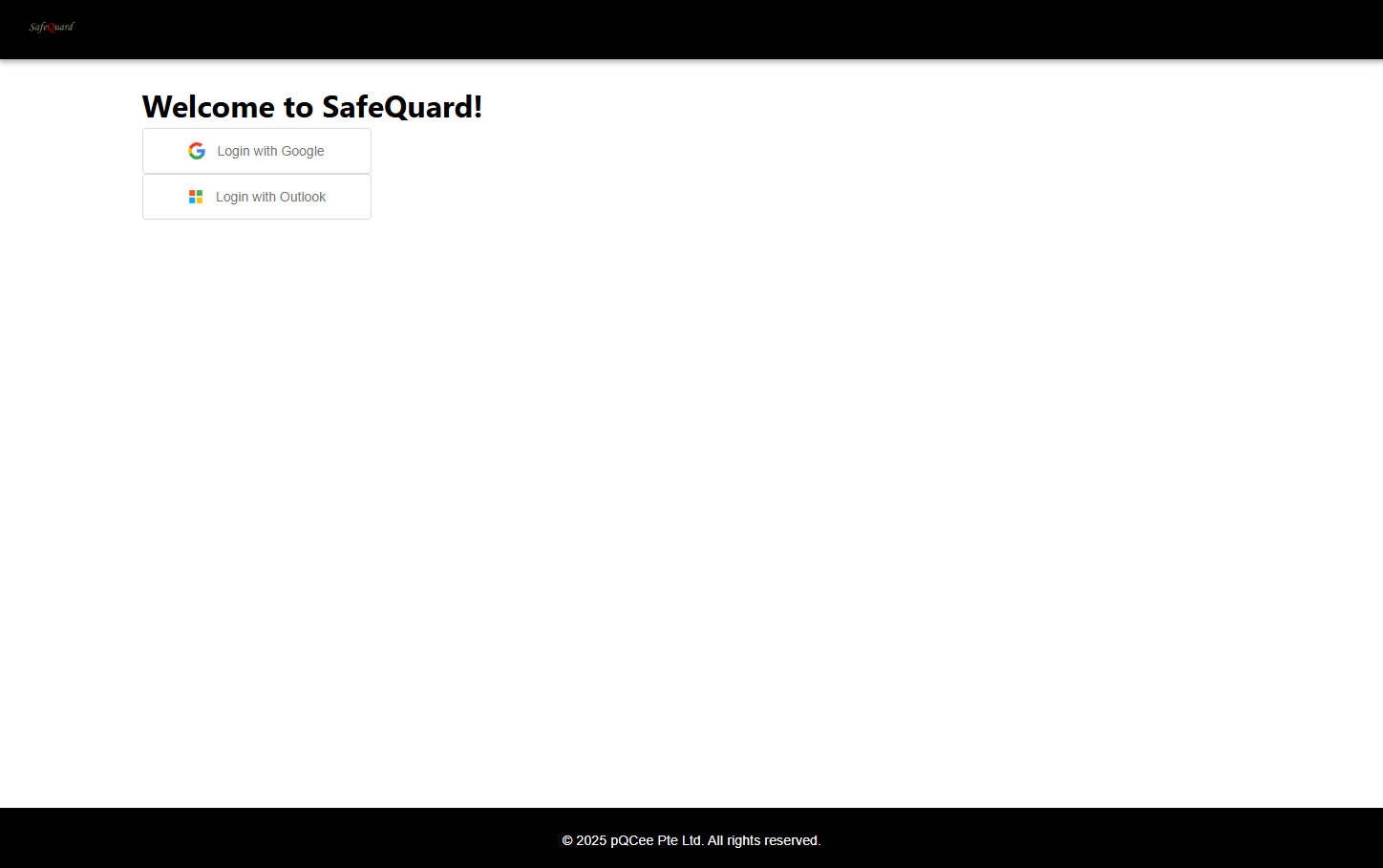
5.1.1. Outlook¶
5.1.1.1. Microsoft Authentication and Permissions.¶
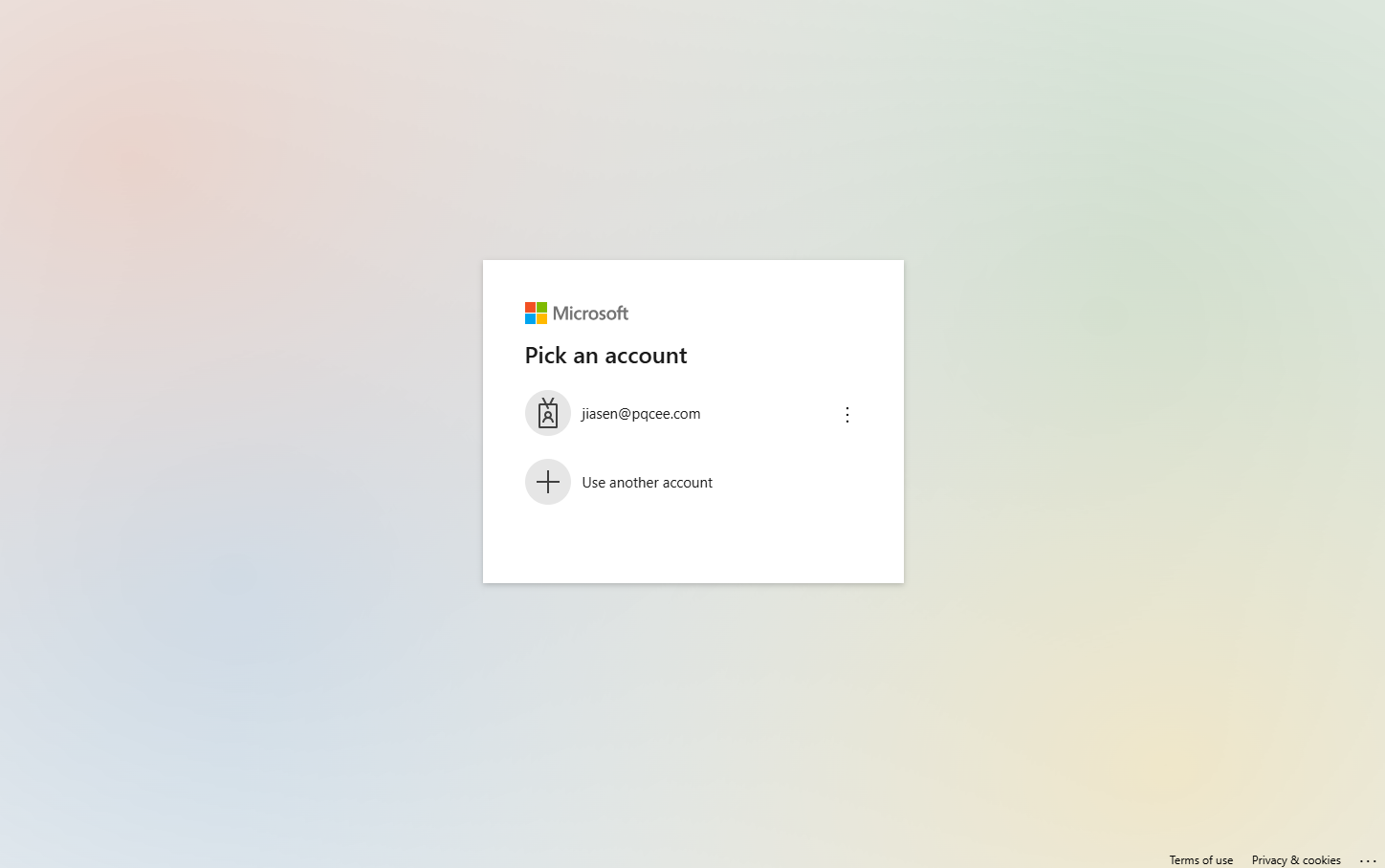
Tip
Permissions consent will be requested for first time user.


To completely remove the ProgressiveWebApp permissions for Outlook, refer to the Microsoft documentation.
5.1.1.2. Dropdown filtering of SafeQuard encrypted emails¶
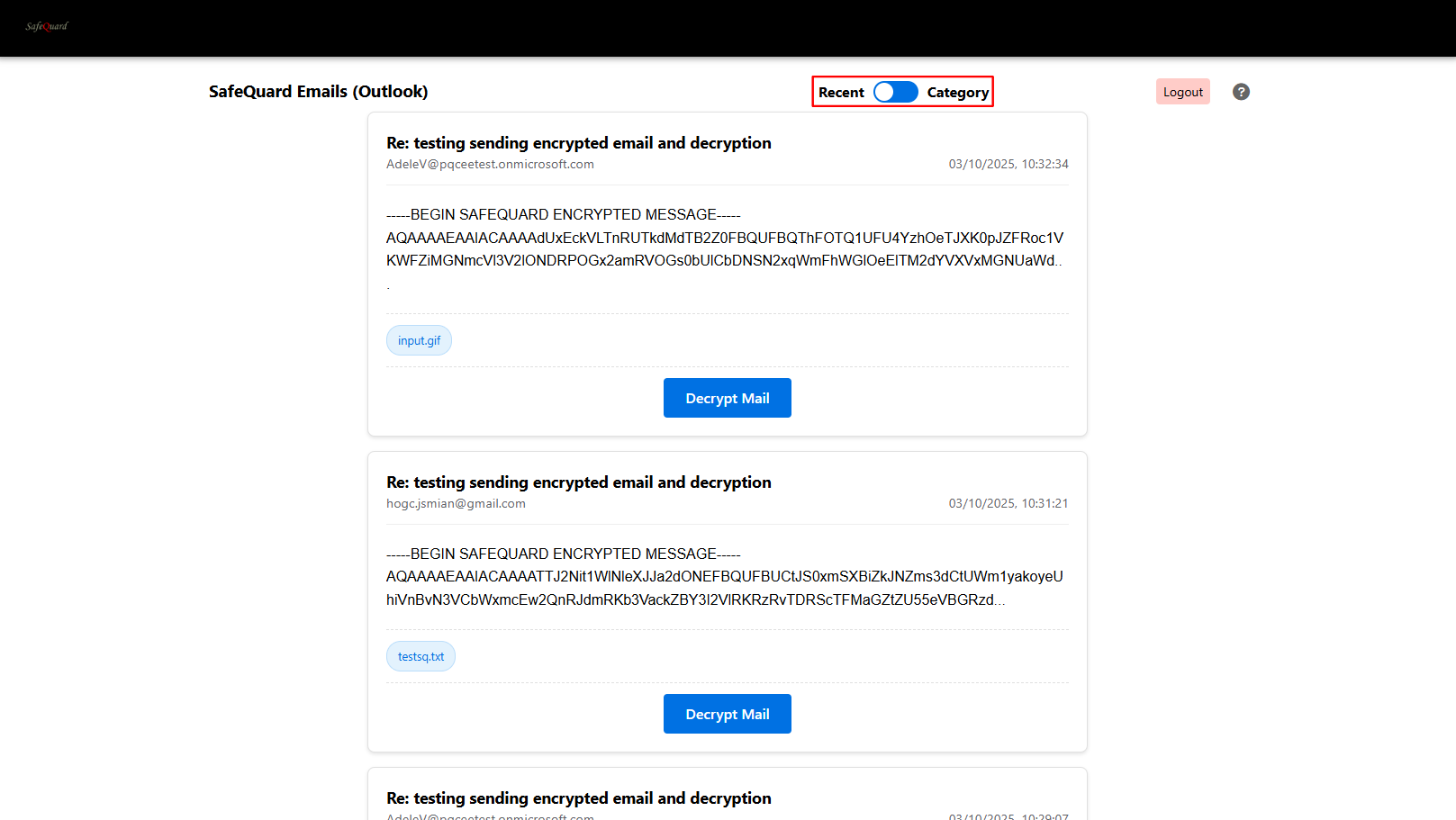
5.1.1.3. Select “By Category” to view categorised emails¶
Refer to Add Outlook Category section below to select specific emails to decrypt.
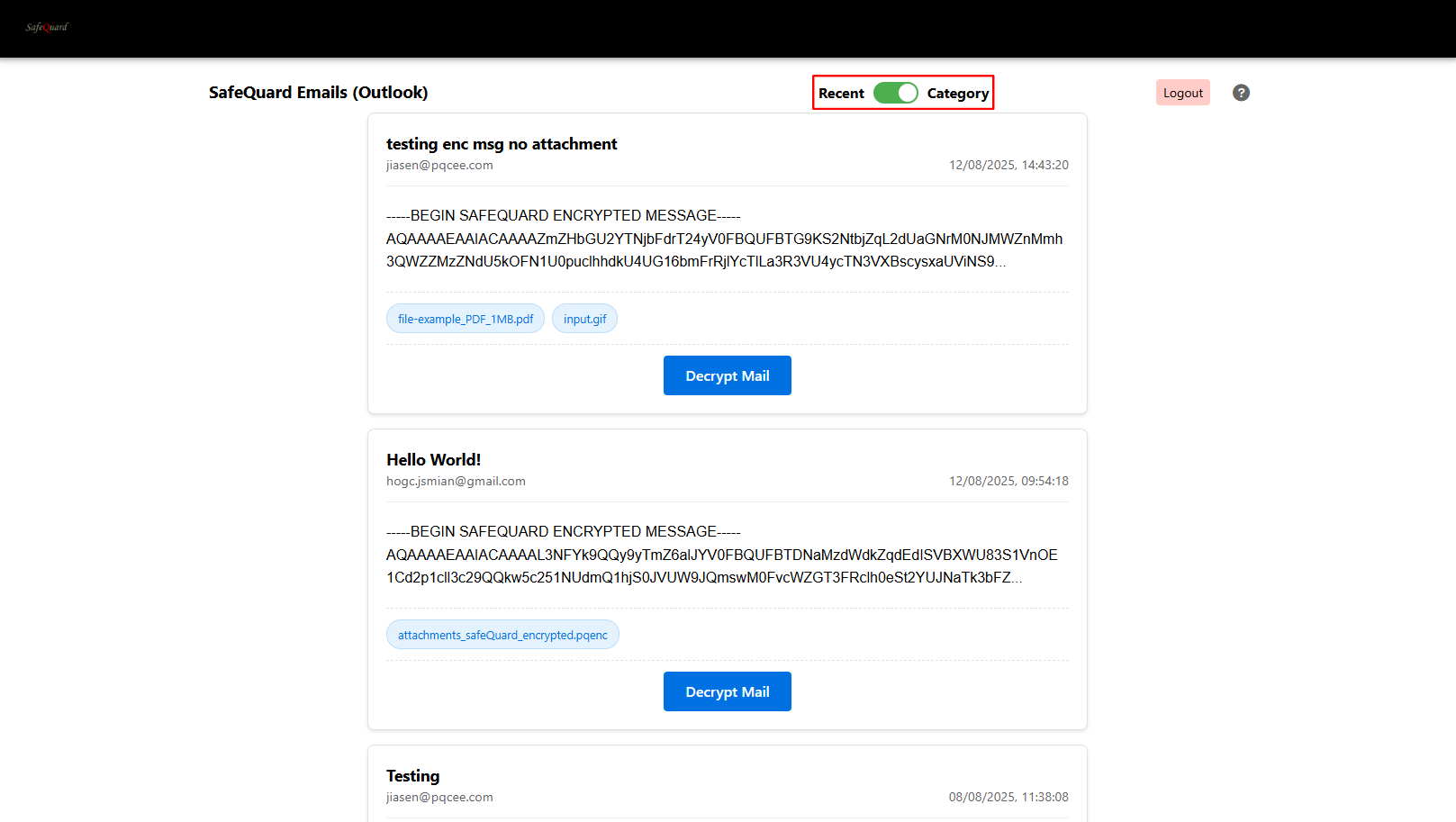
5.1.1.4. Decrypt and View Email¶
Click on the “Decrypt Mail” button to view email content.
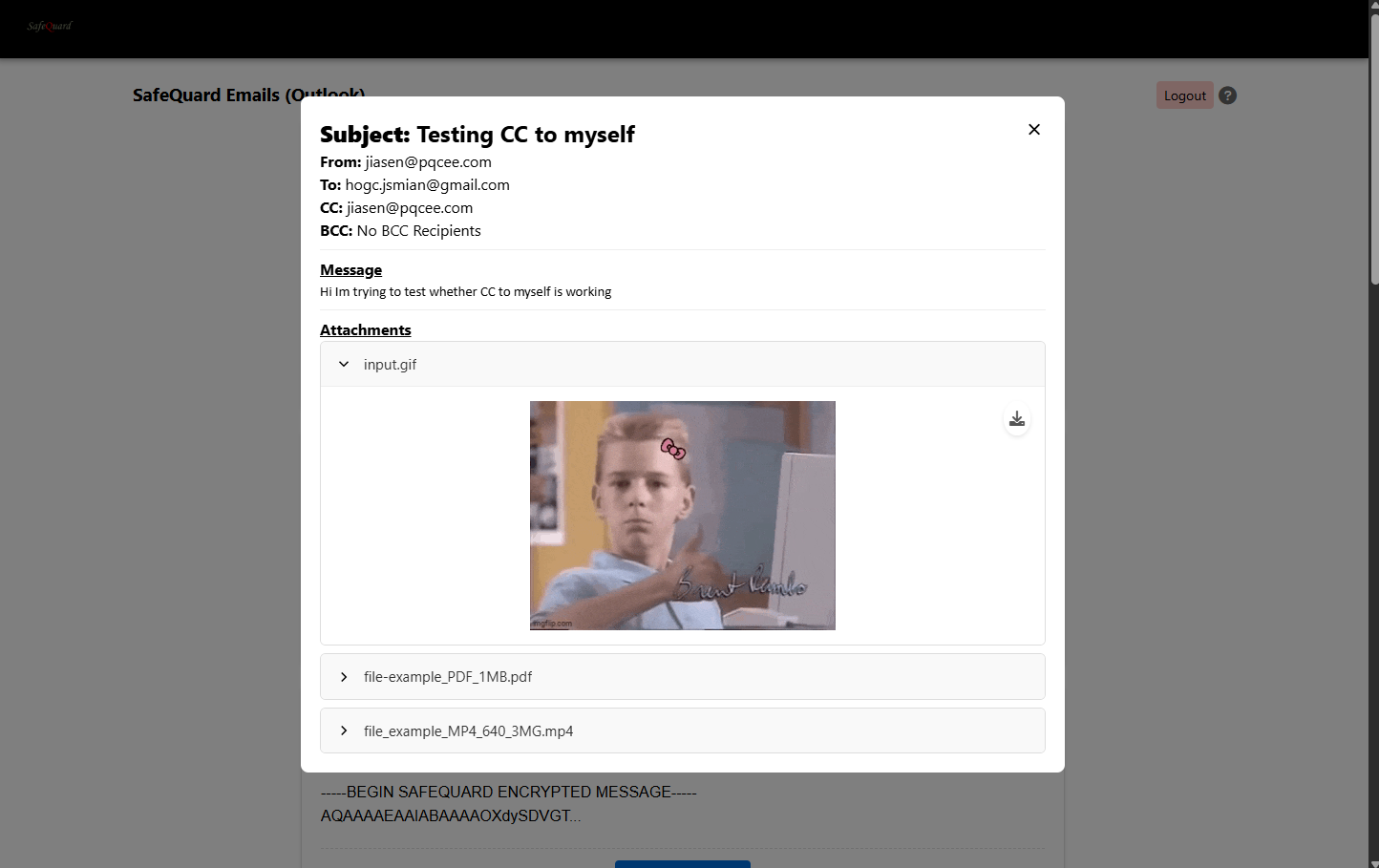
Attention
Sending is not implement for Outlook yet
5.1.2. Gmail¶
5.1.2.1. Google Authentication and Permissions.¶
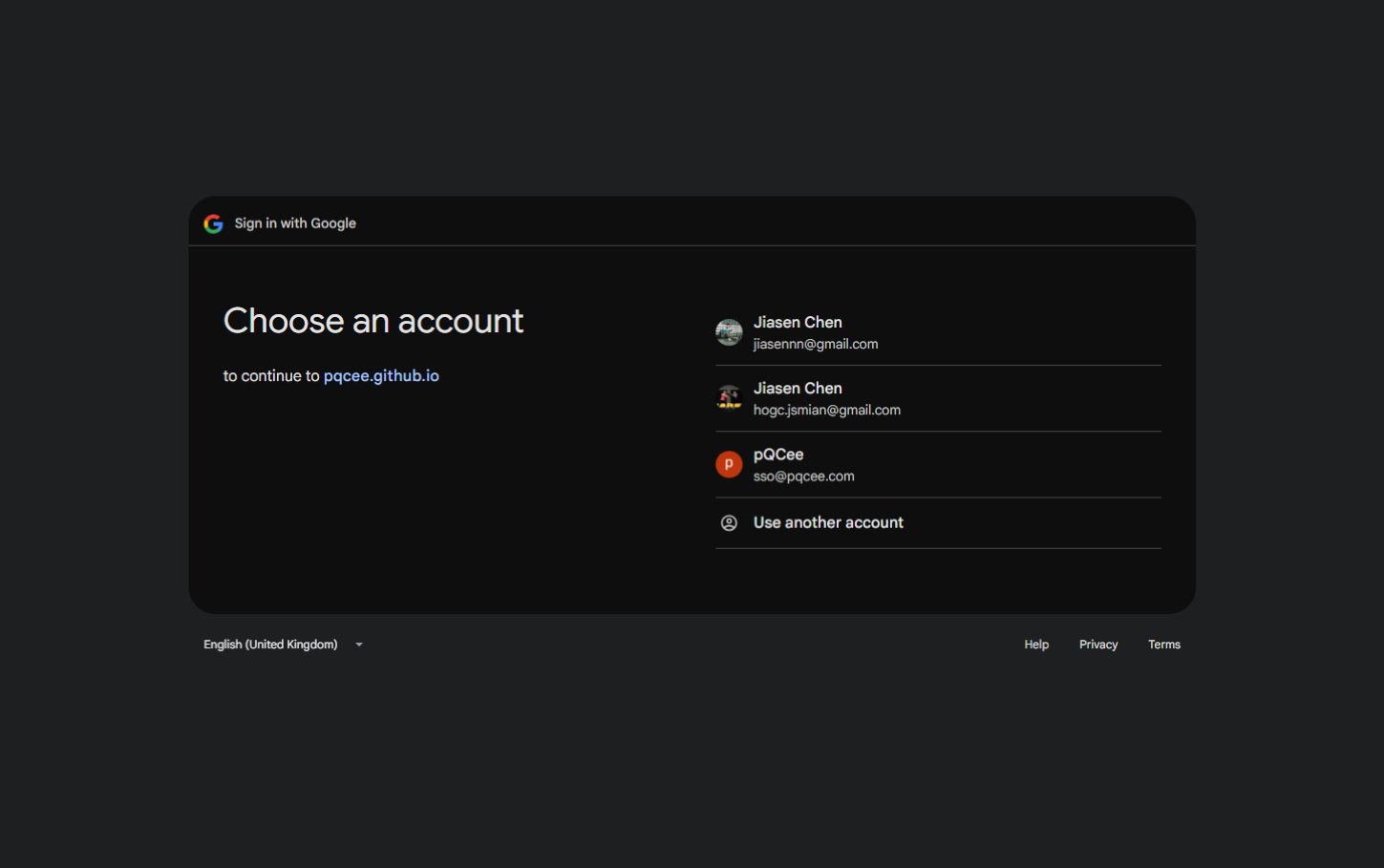
Tip
Permissions consent will be requested for first time user.
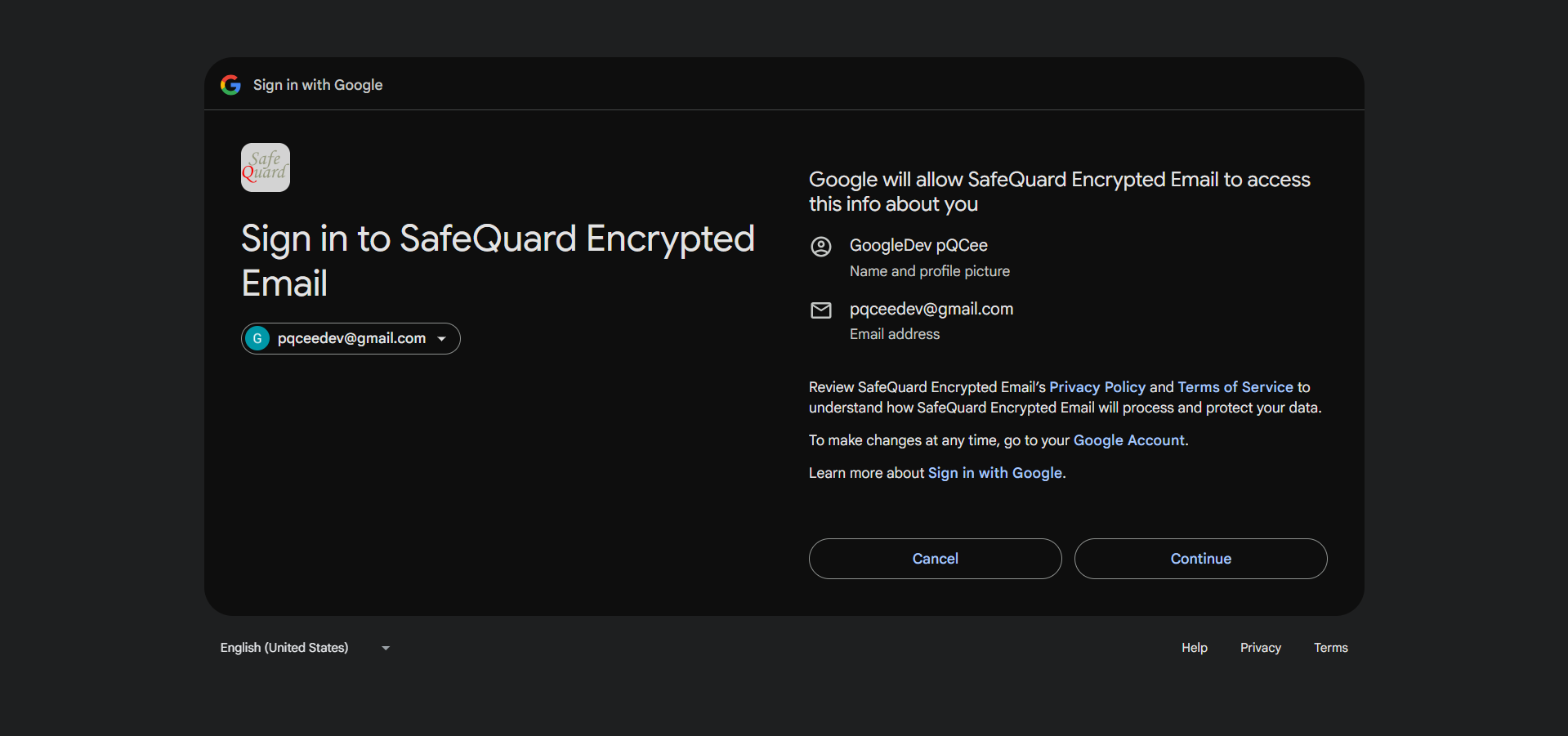
Caution
(REQUIRED) Select all to allow permissions for viewing of email content (decryption) and sending of email (encryption).
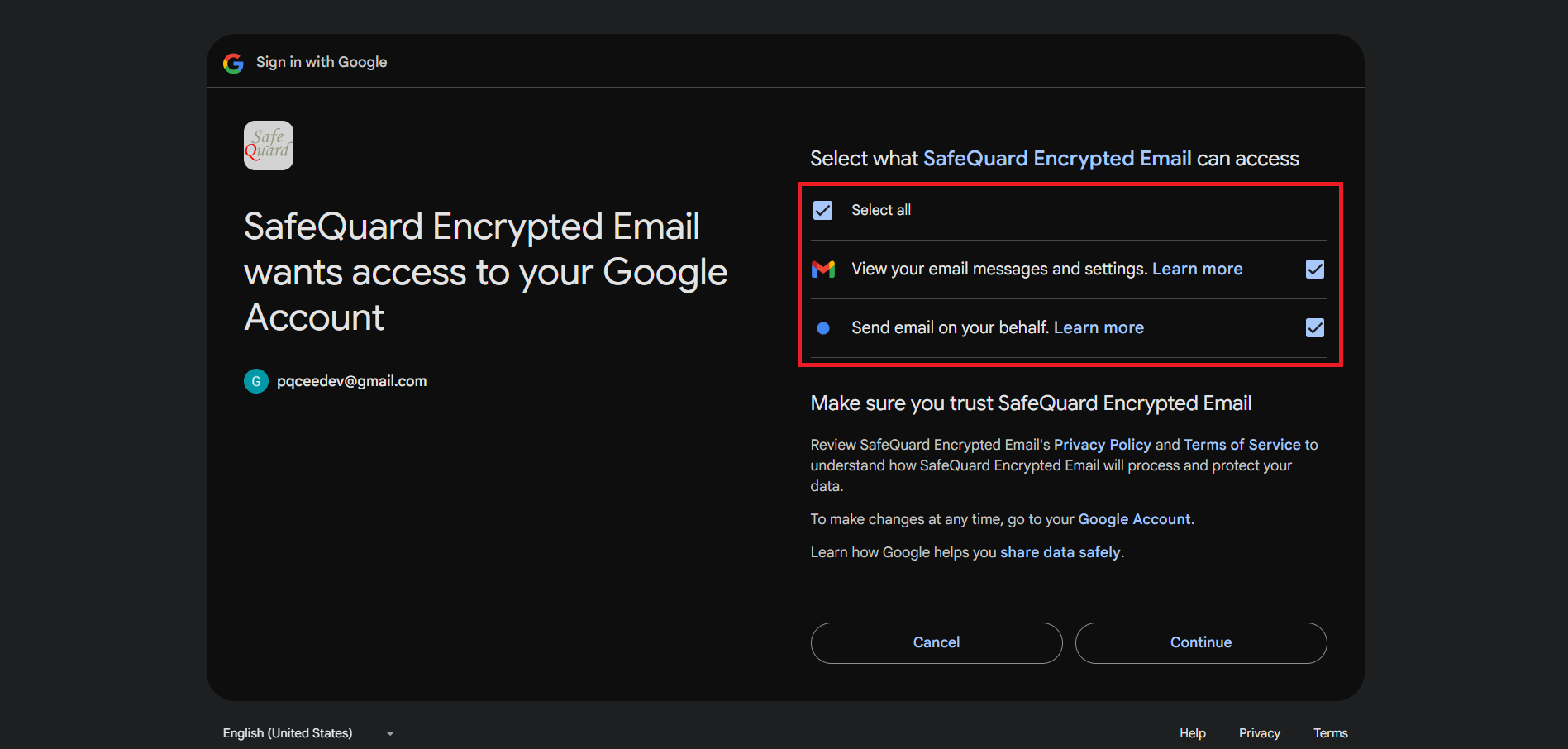
To completely remove the ProgressiveWebApp permissions for Gmail, refer to the Google Help Center.
5.1.2.2. Dropdown filtering of SafeQuard encrypted emails (Time)¶
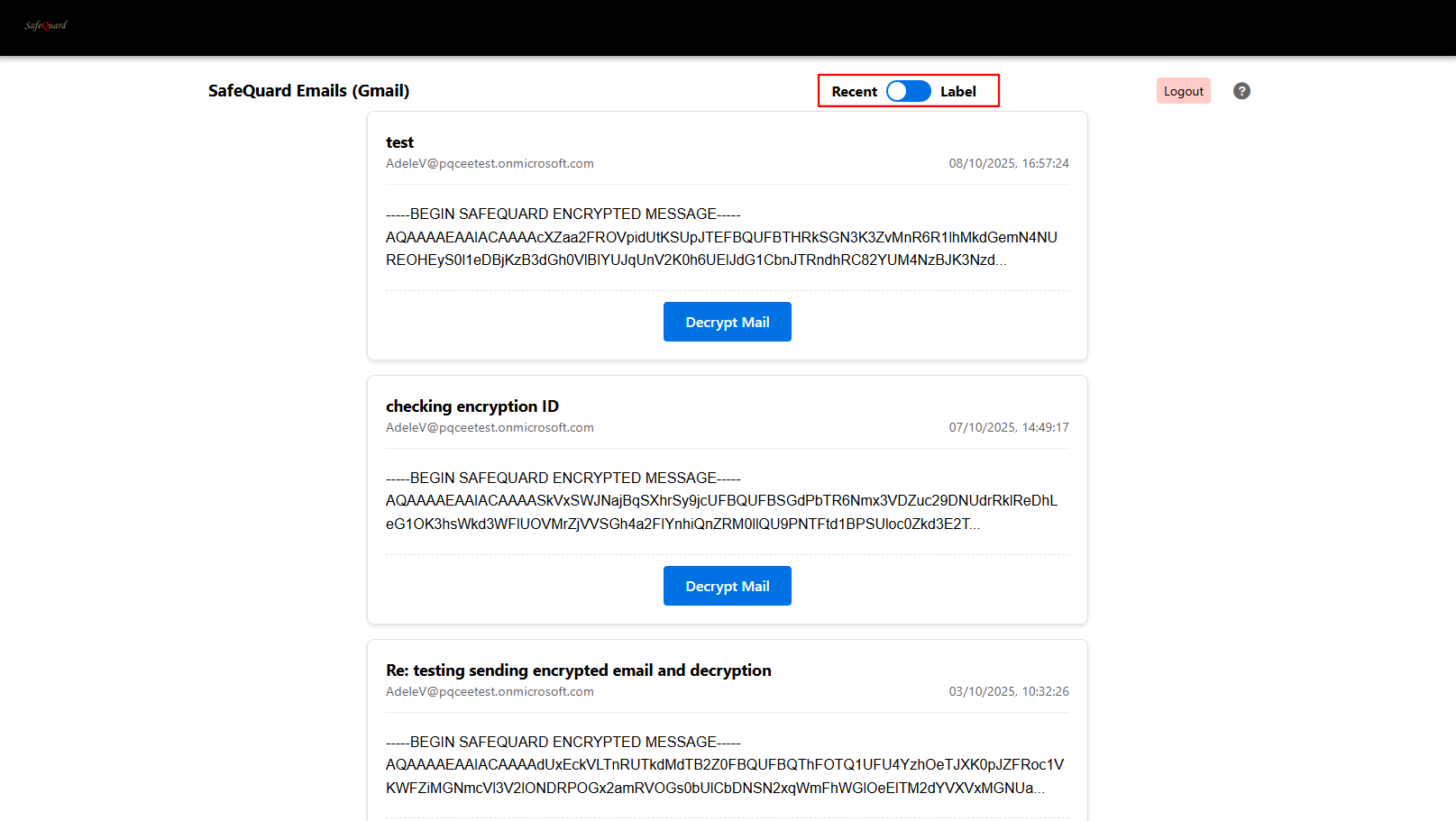
5.1.2.3. Select “By Label” to view labelled emails¶
Refer to Add Gmail Label section below to select specific emails to decrypt.
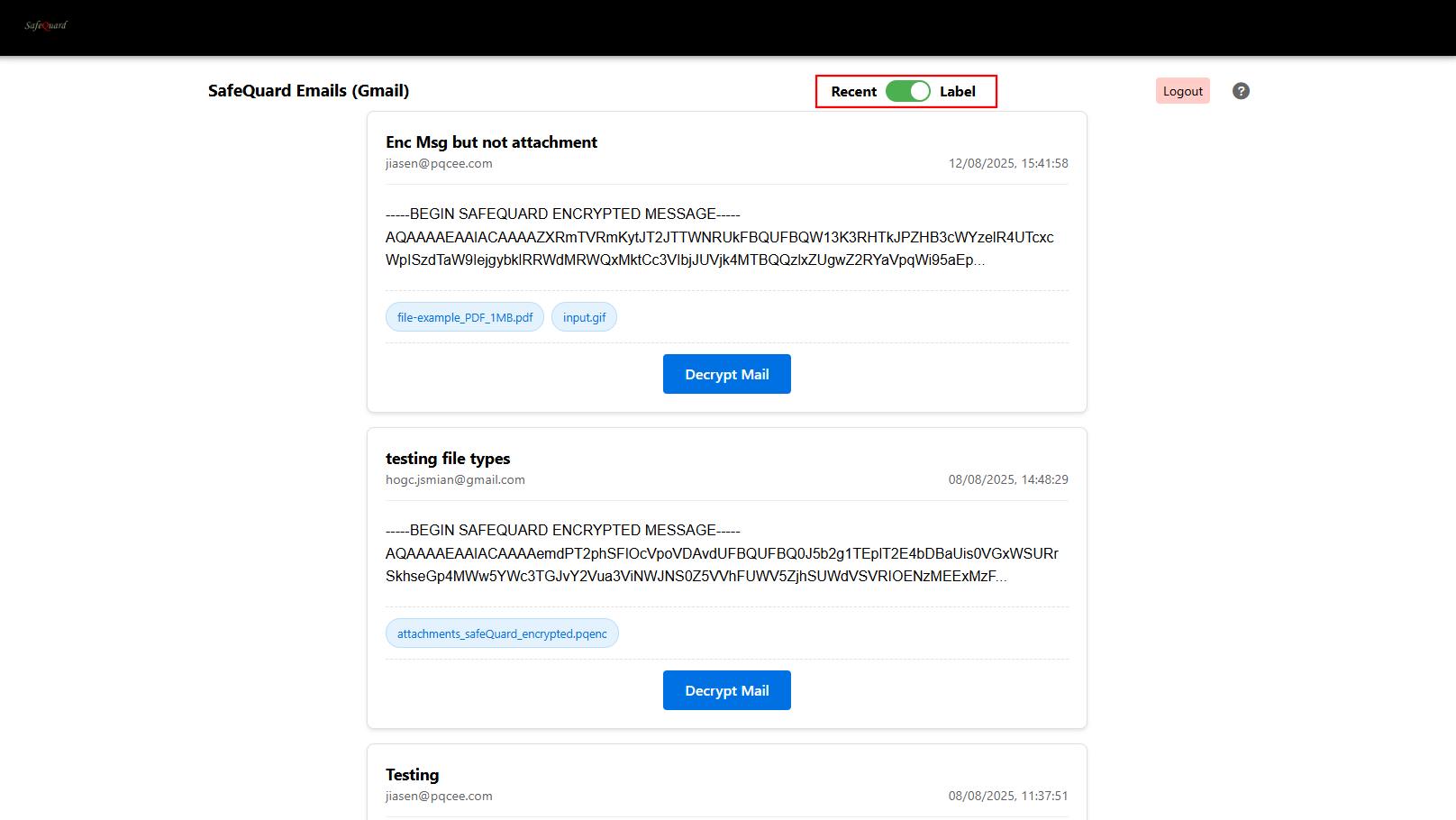
5.1.2.4. Decrypt and View Email¶
Click on the “Decrypt Mail” button to view email content.
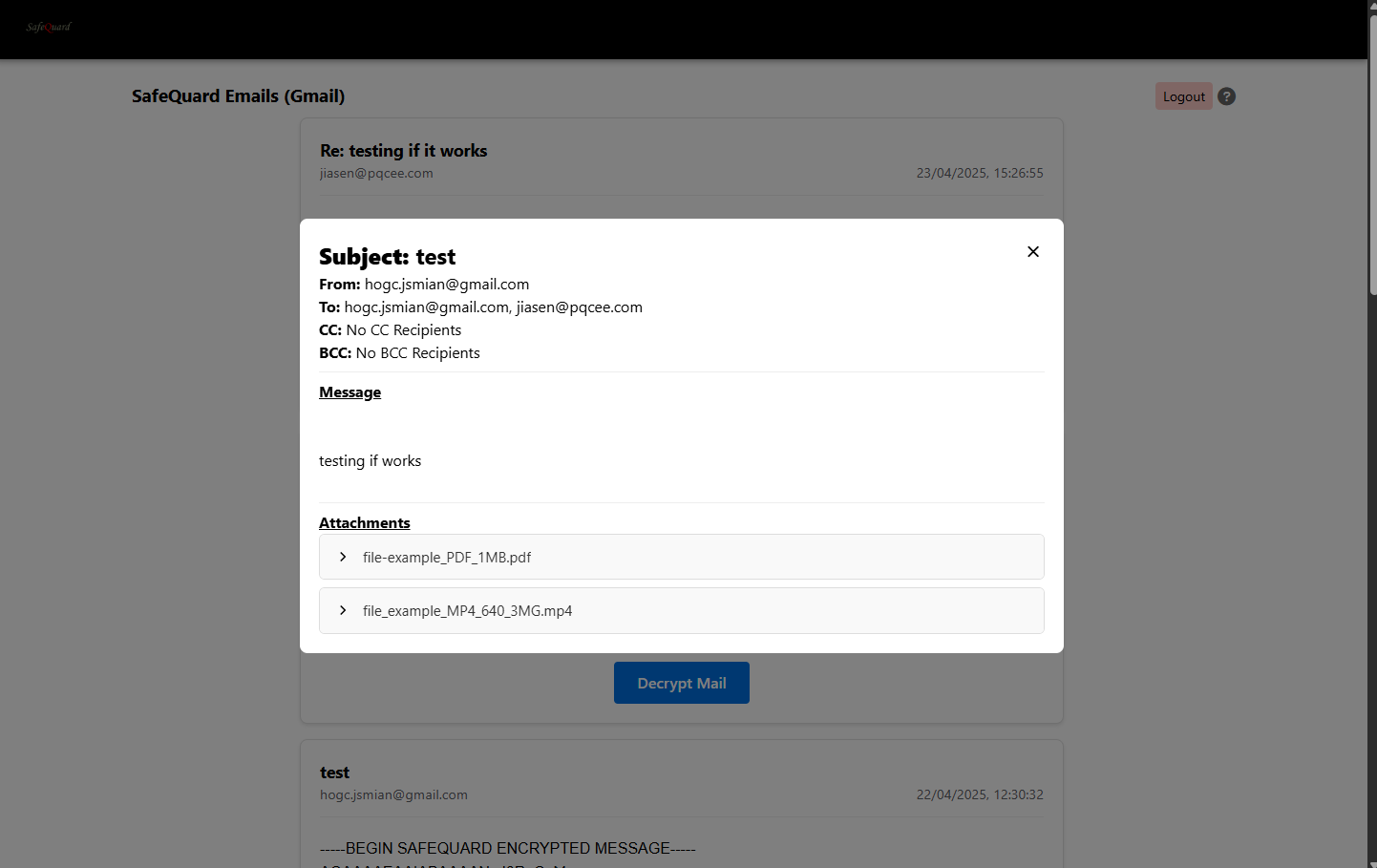
5.1.2.6. Compose New Encrypted Email¶
Click on the “Compose Now” button at the top right corner. (If it’s grey out, sent permissions is not given)
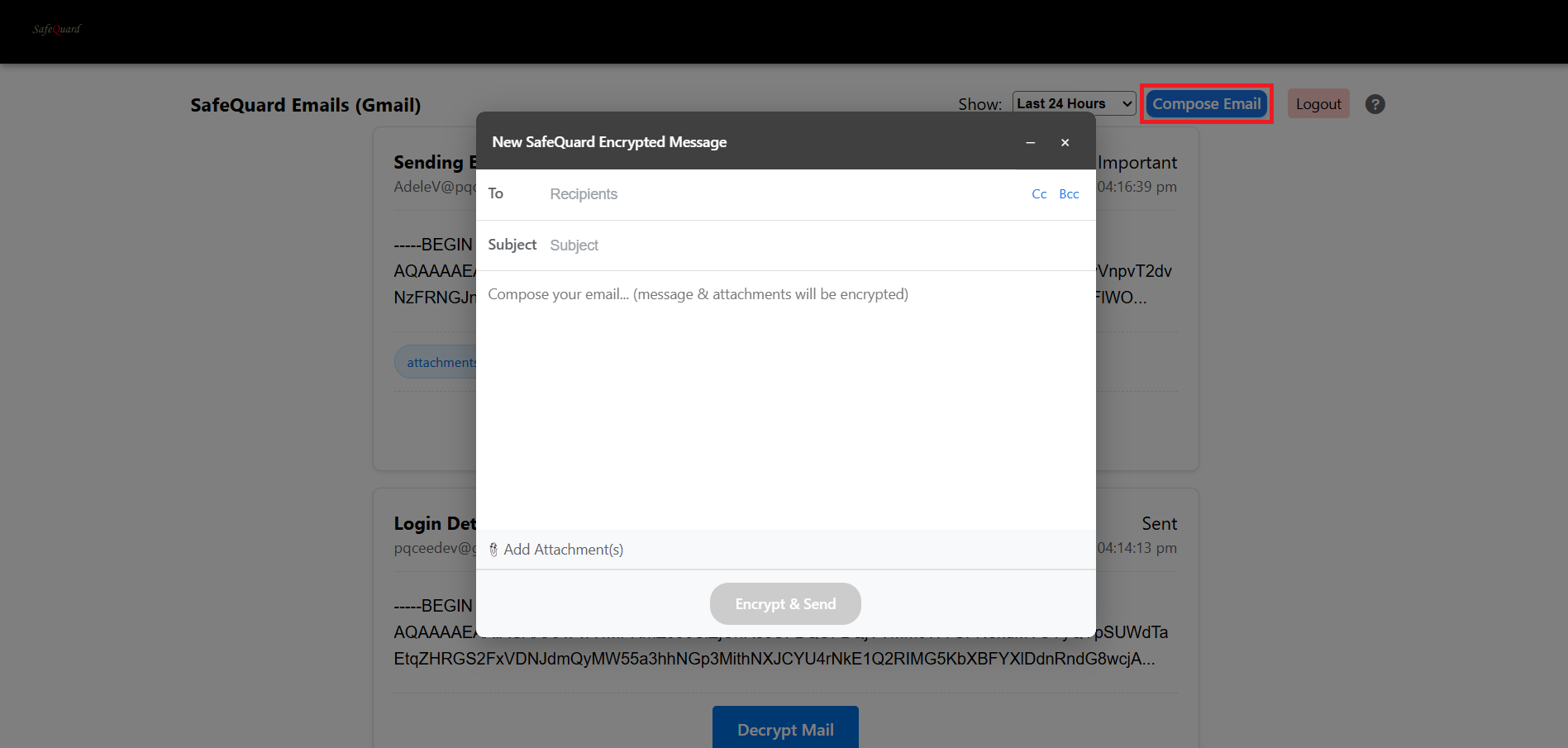
5.2. Filtering Specific Emails¶
Do the following for your account to filter the emails to be decrypted in the WepApp.
5.2.1. Add Outlook Category¶
Create a category in your Outlook account named “SafeQuard” and assign it to the emails you want to decrypt in the WebApp.
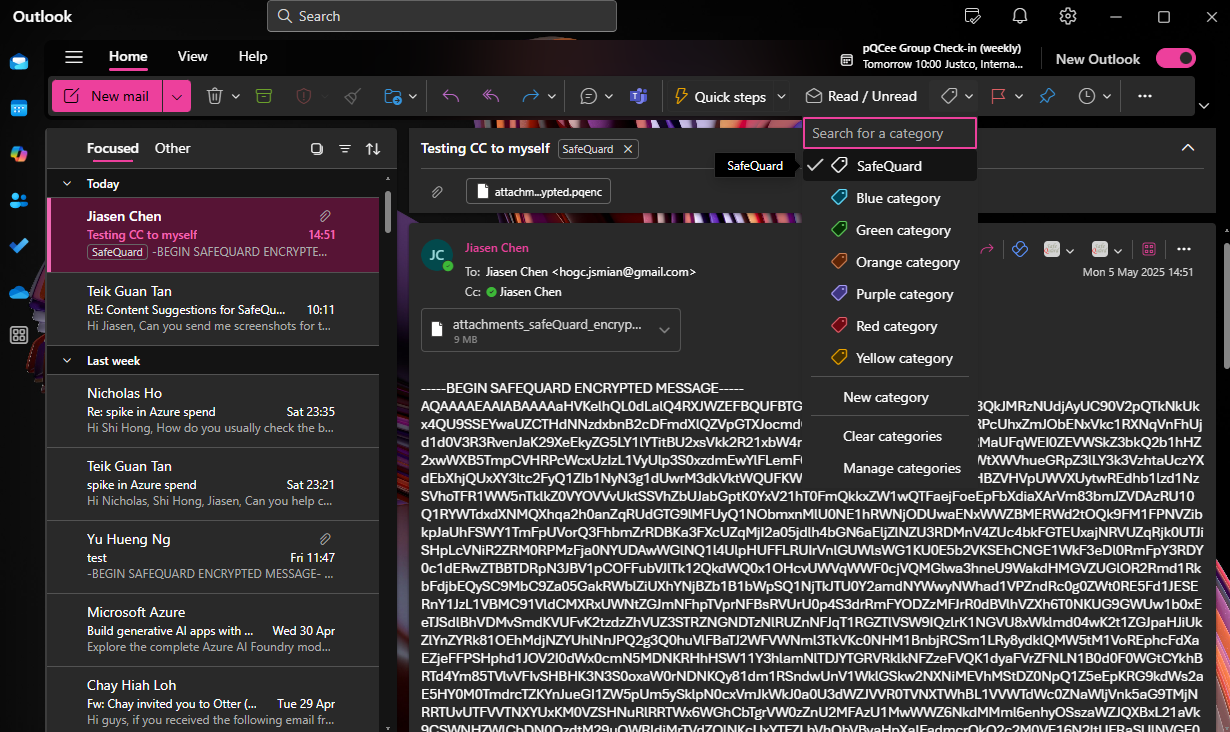
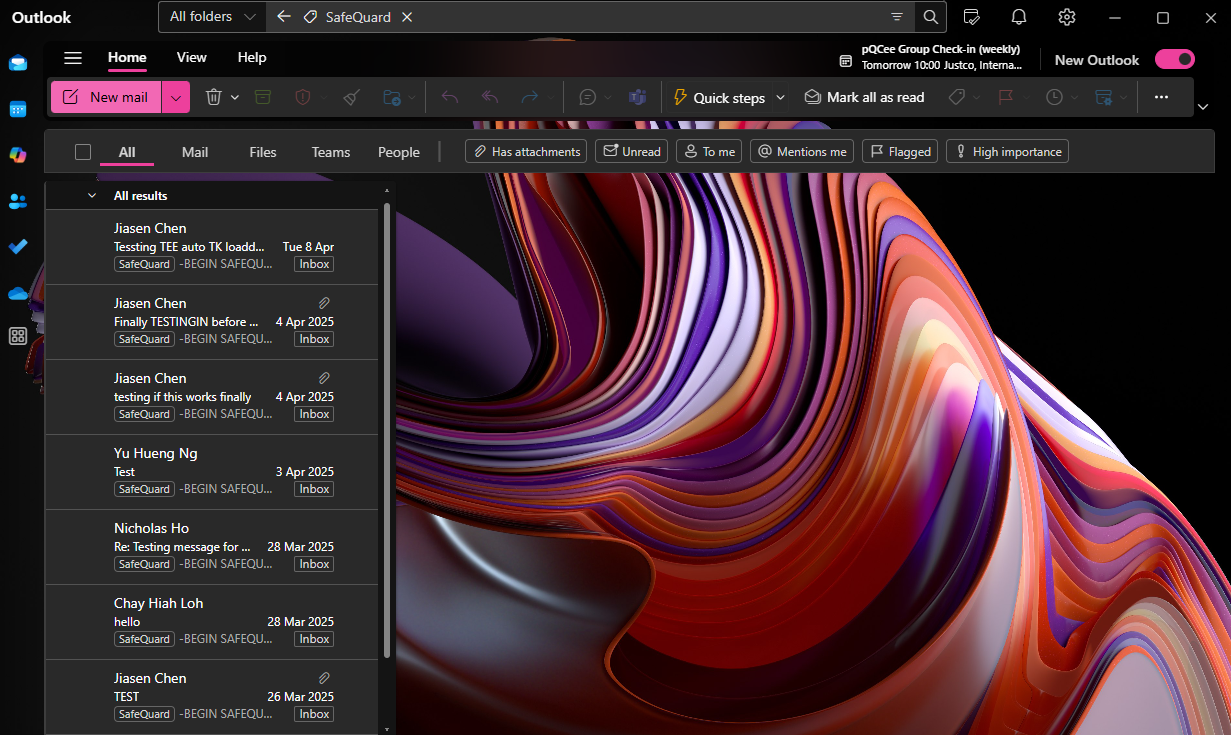
5.2.2. Add Gmail Label¶
Create a label in your Gmail account named “SafeQuard” and assign it to the emails you want to decrypt in the WebApp.