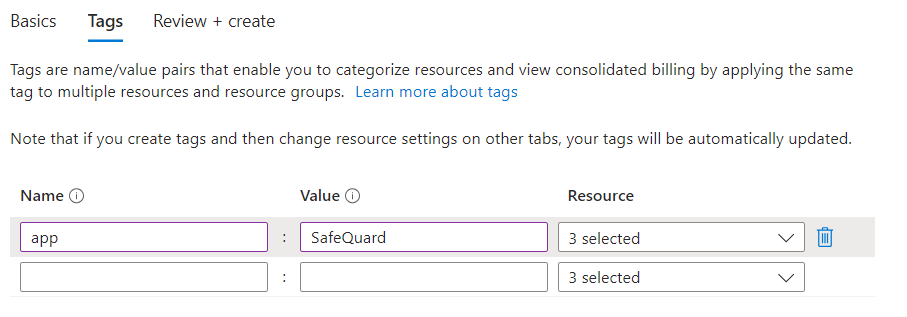1.1. Subscribe to SafeQuard from the Azure Marketplace¶
This guide is assuming that you already have a Azure account with the relevant permissions for your organisation.
1.1.1. SafeQuard Marketplace Listing¶
Click Get It Now on this link to subscribe to the solution on the Azure Marketplace.
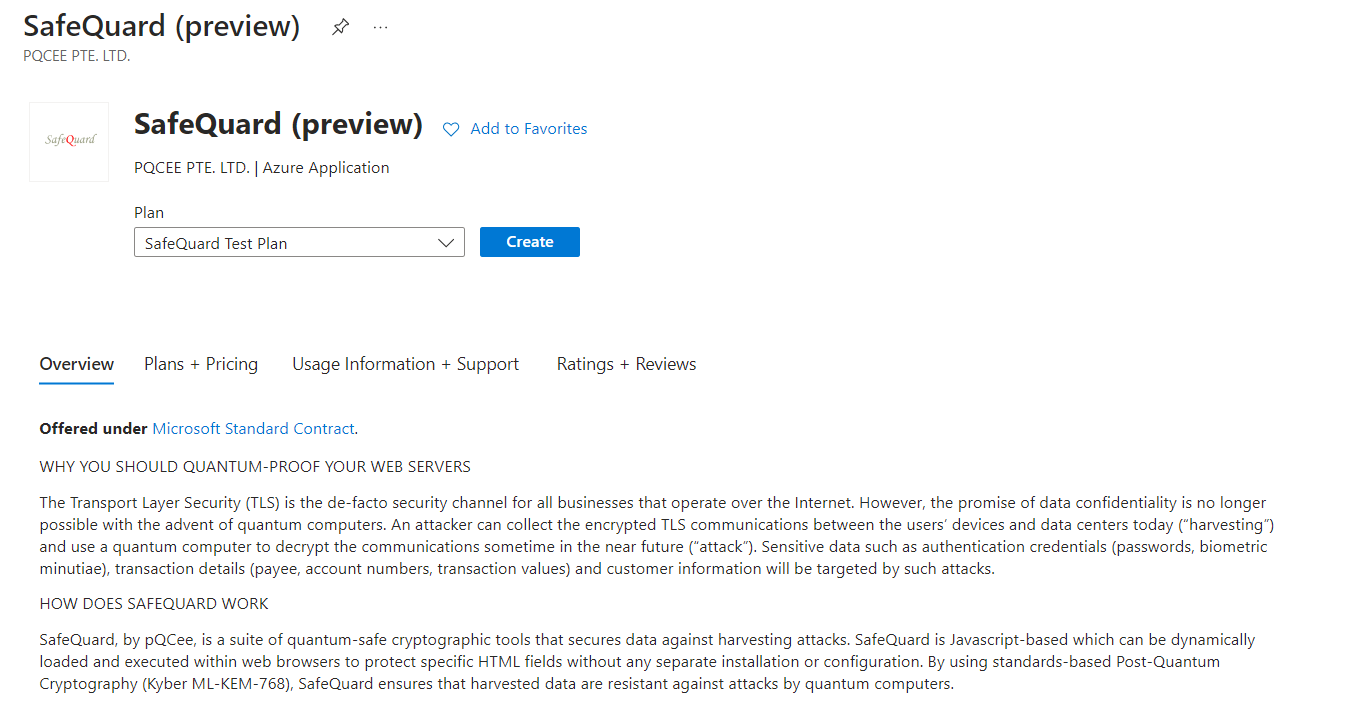
Click Continue on the prompt.
Click Create.
1.1.2. Basics¶
In Subscription, select an Azure subscription.
In Resource group in the next line, select or create a new resource group.
Note
If you are not sure, create and select a new resource group named
SafeQuard-Solution.Select a Region to deploy all Azure resources in the solution.
Enter
SafeQuardfor the Application Name.Optionally, set the name of the Managed Resource Group. Note its value.
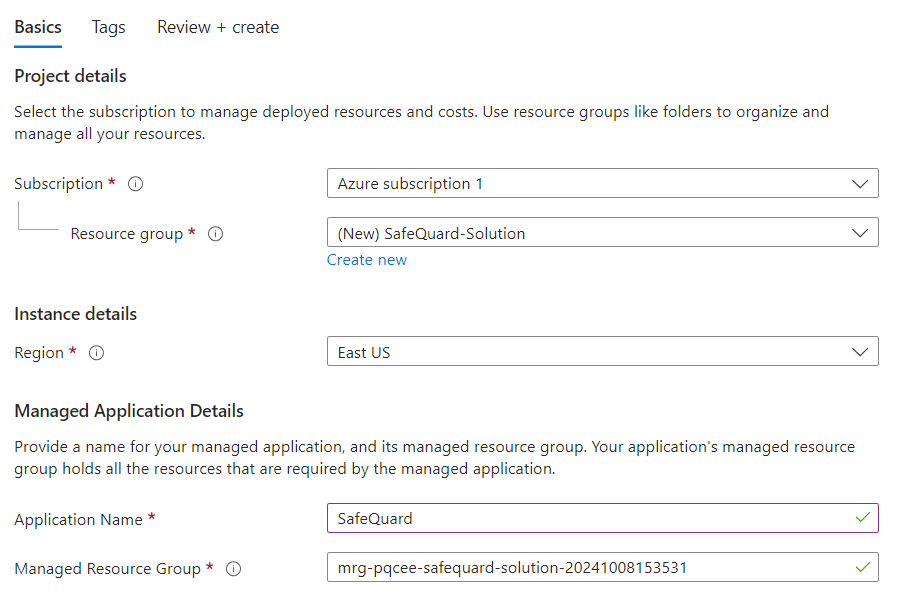
Click Next.
1.1.4. Review¶
Review the details and click Create.